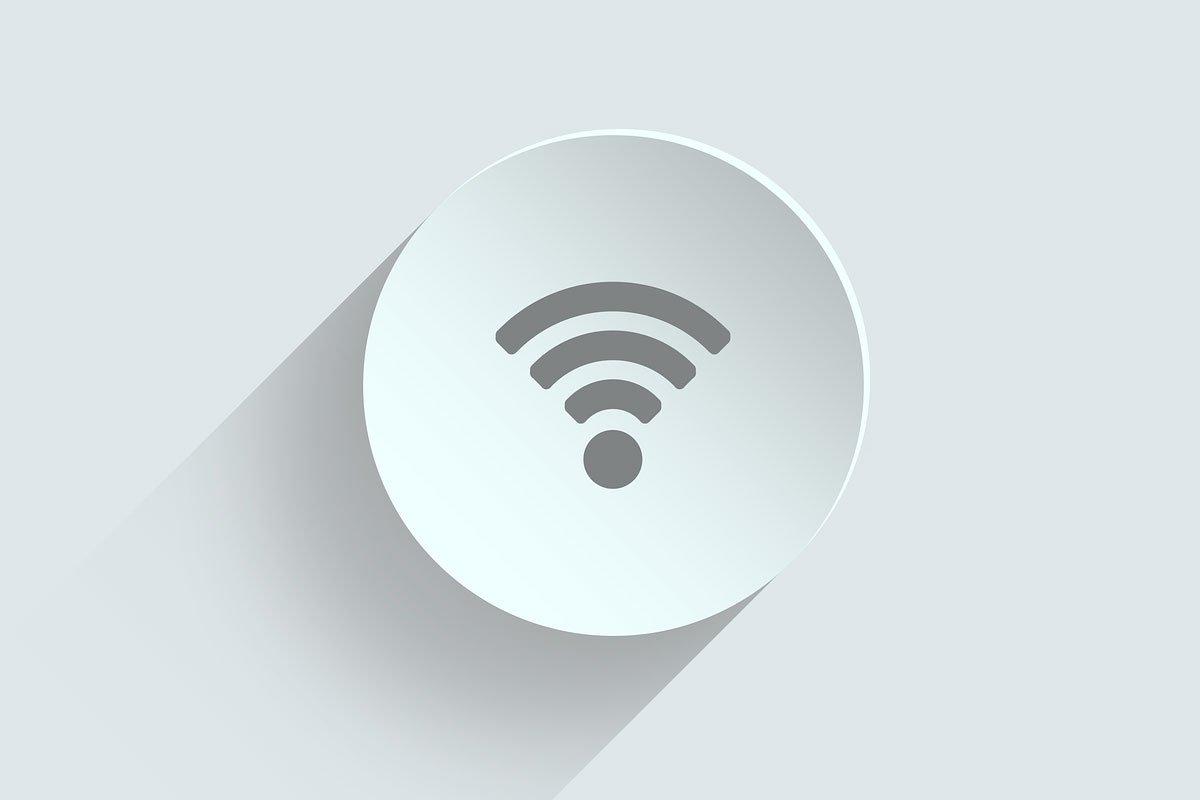It took a long time for Windows 11 and Wi-Fi 7 to finally come together. Devices with the new Wi-Fi standard have been available since the beginning of 2023, but Windows didn’t support it until the latest 24H2 update. That said, the timing might be intentional.
On one hand, Wi-Fi 7 becomes another reason to switch to Windows 11, especially since Windows 10, which will no longer receive updates after October, doesn’t officially support the new standard. In addition, suitable hardware is now widely available: almost every current notebook and smartphone supports Wi-Fi 7, and routers with the standard exist in every price and equipment class.
The new Wi-Fi standard improves connection speed and data transfer. This is reflected in Windows, where you will find new settings and information for Wi-Fi 7.
We explain what you to look out for when making the switch and how you can better optimize your computer with Windows 11.
Wi-Fi 7 support arrives with Windows 11 24H2
According to Microsoft, only Windows 11 from 24H2 onward officially supports the new Wi-Fi standard. If you want to use Wi-Fi 7 on a Windows PC, you should install the latest version of the system.
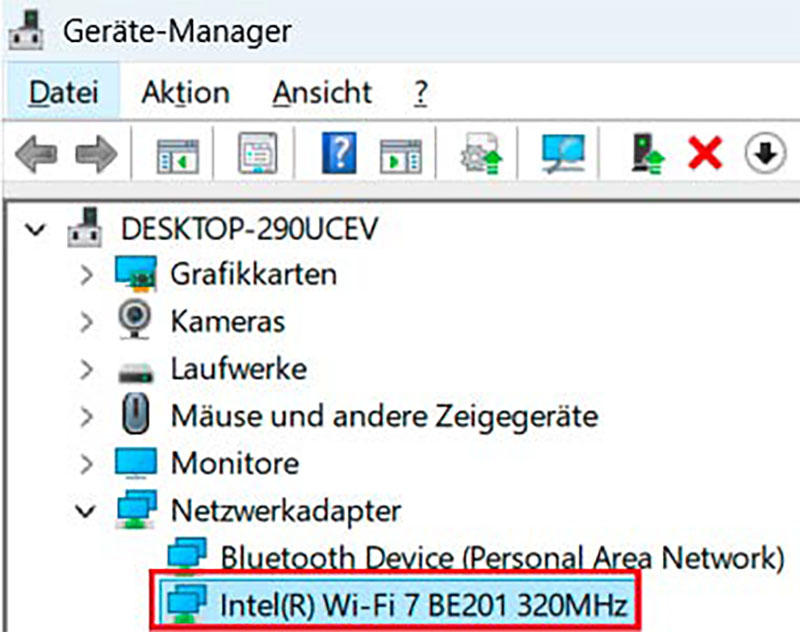
Current notebooks with Wi-Fi 7 usually use a Wi-Fi card from Intel such as the BE200 or BE201.
IDG
The manufacturers of Wi-Fi adapters and modules also point this out. Intel, for example, mentions in the driver download for its BE200, BE201, and BE202 Wi-Fi 7 modules that Wi-Fi 7 features are only available starting with Windows 11 24H2. Prior to this Windows update, the manufacturer only guaranteed support for Wi-Fi 6E in the driver documentation for its Wi-Fi 7 hardware. In addition to the Windows 11 update, you’ll need an up-to-date driver for the Wi-Fi hardware in your computer.
If you have a PC with an integrated Wi-Fi adapter on the motherboard, it’s best to obtain the driver from the motherboard manufacturer. If you have a notebook, the manufacturer’s website is the best place to go. If your notebook has an Intel Wi-Fi 7 module such as BE200, the quickest way to get the latest drivers is to visit the Intel support page for this product.
This is because Windows 11 only supports basic Wi-Fi 7 functions after the update: the driver, on the other hand, tells the operating system which special features the built-in Wi-Fi hardware offers — for example, which frequencies and channels it uses or in which form it supports the Wi-Fi 7 function Multi-Link Operation (MLO). For this reason, a built-in Wi-Fi card is only functional once the appropriate driver has been installed – even if you have already installed the 24H2 update for Windows 11.
Using Wi-Fi 7 on older Windows versions
Provided you install the correct driver, Wi-Fi adapters for Wi-Fi 7 can also be used with older versions of Windows 11. In many cases, the operating system recognizes the hardware. However, it cannot utilize certain Wi-Fi 7 advantages without the appropriate Windows substructure.
For example, notebooks with an Intel adapter can only establish a connection to a suitable Wi-Fi 7 router via the 6 GHz frequency with a 160 MHz channel, not with the 320 MHz channel, which is twice as fast. This corresponds to a Wi-Fi connection with the Wi-Fi 6E standard.
The same applies to MLO: The notebook cannot establish several simultaneous connections to the router, although its Wi-Fi hardware is capable of this.
You’ll encounter the same restrictions if you want to use Wi-Fi 7 hardware under Windows 10 — if the manufacturer driver can be installed at all. According to Microsoft, Windows 10 does not support Wi-Fi 7 and will no longer do so. You also shouldn’t rely on the Wi-Fi connection information in the settings under Windows 10.
The older operating system shows Wi-Fi 6 as the Wi-Fi protocol used even when connected via the 6 GHz frequency, although the standard does not support this frequency. The specification of the network channel used is also incorrect. The displayed connection speed (link rate) is correct, but corresponds to a connection with Wi-Fi 6E.
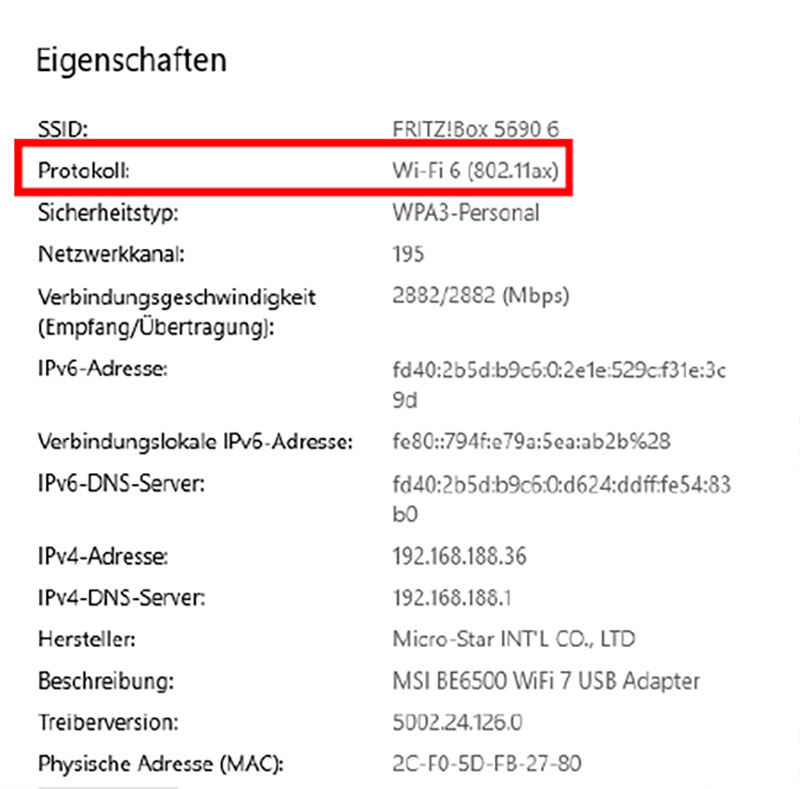
Hardware for Wi-Fi 7 can also be installed and used under Windows 10, but only with the functions of the older Wi-Fi 6 Wi-Fi standard, as you can see in the Windows settings.
IDG
However, the incorrect information only reflects the view of the Windows client. In the router, you can check whether there is still a connection via Wi-Fi 7, at what link rate and on which channels it takes place. In a Fritzbox, use the overview under Home Network > Mesh, click on the pencil icon next to the Windows computer entry, and select Wi-Fi: There you’ll see all relevant information about this connection.
However, even Windows 10 does not ensure optimum Wi-Fi security. From update 1903, the operating system supports WPA3, which is currently the best method.
Can I use Wi-Fi 7?
With just a few commands in Windows 11, you can check whether your system fulfills the requirements for Wi-Fi 7. First, you should determine which Windows version and update you have installed. To do this, enter the following command in the Windows search bar:
winverThe “About Windows” window will open, showing you the installed version and build number. For you to be able to use Wi-Fi 7, it must say Version 24H2.
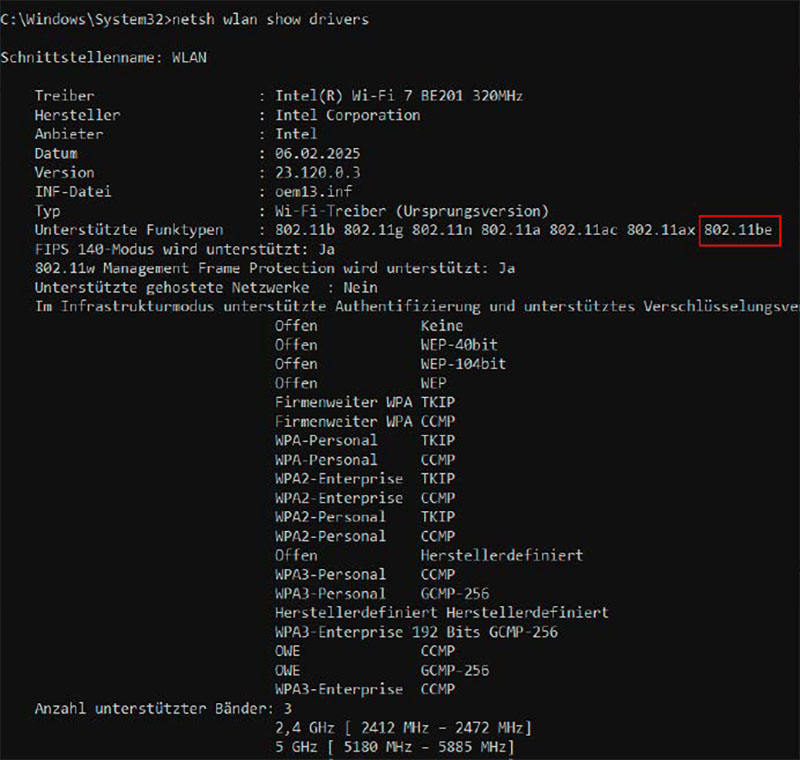
With the appropriate commands, the Windows command line reveals important information about the built-in Wi-Fi hardware: If you see “802.11be” there, you know that your computer is capable of Wi-Fi 7.
IDG
You can use the command line to find out what the Wi-Fi hardware in your computer can do. To do this, open the command prompt and type the command:
netsh wlan show drivers It provides an overview of the capabilities of the built-in Wi-Fi module. At the top is the product name and the manufacturer, under Version, you’ll find the version number of the installed driver. In the Supported Radio Types line, the entry 802.11be must appear on the far right. This is the official name for Wi-Fi 7.
If you see this entry, you know that your Wi-Fi hardware can use the current standard. Therefore, the entry WPA3-Personal should also appear in the list of supported encryption methods, you’ll also see WPA3-Enterprise.
WPA3 encryption is mandatory for a Wi-Fi connection via Wi-Fi 7 over 6 GHz. Unlike 2.4 and 5 GHz, the older WPA2 encryption method is no longer sufficient here. As Wi-Fi 7 is backwards compatible with older Wi-Fi standards, your computer still supports WPA2-Personal and possibly WPA2-Enterprise, both should appear in the list.
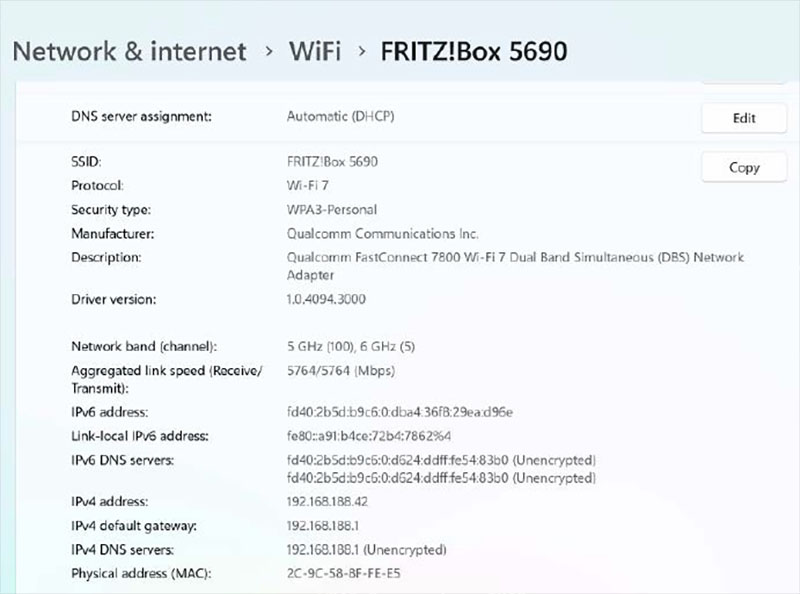
Most Copilot Plus PCs with ARM Windows are also capable of Wi-Fi 7 and support MLO: they use Qualcomm Wi-Fi hardware such as the Fast Connect 7800 module.
IDG
Under Number of Supported Bands, you can see which Wi-Fi 7 frequencies your Wi-Fi hardware can use to transmit data. For the Wi-Fi module of a current notebook or PC, all three frequencies (2.4 GHz, 5 GHz, and 6 GHz) should appear here. However, which frequencies you can actually use for a Wi-Fi 7 connection depends on the router to which your computer connects. Some Wi-Fi 7 routers, for example, do not use 6 GHz, which means 6 GHz transmission isn’t possible, even if the computer’s Wi-Fi is capable of this frequency.
Wi-Fi 7 details in Windows settings
The Wi-Fi information in the Windows 11 settings is less detailed than in the command prompt, but it’s easier to access. To do this, you must first establish a Wi-Fi 7 connection to a suitable router on the computer. You can do this with the new Wi-Fi standard:
Click on the circle icon to the left of the speaker icon in the Windows taskbar on the right. At the top left of the new window, the Wi-Fi icon should be highlighted in blue and the word Available should appear underneath it.
If you click on the icon with the arrow pointing to the right, all Wi-Fi networks within the computer’s reception range will appear. Now select your network and click on Connect. Next, enter the Wi-Fi password. If it’s entered correctly, Connected, Secured will appear under the Wi-Fi name.
To view the properties of this Wi-Fi connection, click on the small i in the circle at the top right. This will take you directly to the Network and Internet — Wi-Fi menu in the Windows settings. Here you will recognize the entry Wi-Fi 7 in the Protocol line and know that you have established the connection via the new Wi-Fi standard.
You already know most of the other details from the prompt. For example, the Security Type, which specifies the active encryption of the Wi-Fi connection, should say WPA3-Personal. Under Description, you’ll find the name of the Wi-Fi hardware in the computer and the installed Driver Version underneath.

TP-Link’s Wi-Fi 7 PCIe network card
TP-Link
New for Wi-Fi 7 are the details in the following lines Network band (channel) and Aggregated connection speed (receive/transmit). The Wi-Fi frequency via which the Windows computer is connected to the router usually appears in the top line. In Windows 11 24H2, there are two frequencies here. For example, 5 GHz and 6 GHz plus the corresponding radio channels via which the router and Wi-Fi client are connected.
This means that the router and Windows computer can handle multi-link operation (MLO), one of the most important new functions of Wi-Fi 7. If this looks different in your Windows settings, even though the operating system and drivers fulfill the requirements for Wi-Fi 7, check whether the router is set up correctly.
For MLO to be active, it must use the same SSID and password for each frequency. If you see different settings for the different frequencies in the router menu, you should look for an option such as Enable MLO network. If you find it and switch it on, the router should automatically use one SSID and password for all frequencies.
On some routers, MLO is missing from the installed firmware: updating to a current version may fix the problem. The Aggregated Connection Speed line in the Windows settings shows the link rate, which is the current connection speed between the router and client. It does not correspond with the actual Wi-Fi speed.
This is because it includes not only the transfer rate of the usable data packets (net data rate), for example, video data when streaming, but also the management and backup data required for the connection (gross data rate). In addition, interference and errors occur during the transfer, meaning that the actual data rate is around 70 to 80 percent of the link rate, even under optimum conditions.
The term aggregated connection speed suggests that the data only applies to Wi-Fi 7 and MLO because the router and client are connected via several frequencies and Windows therefore adds up the possible data rate. In Windows 11 24H2, however, this information is used for all network connections, including Ethernet.
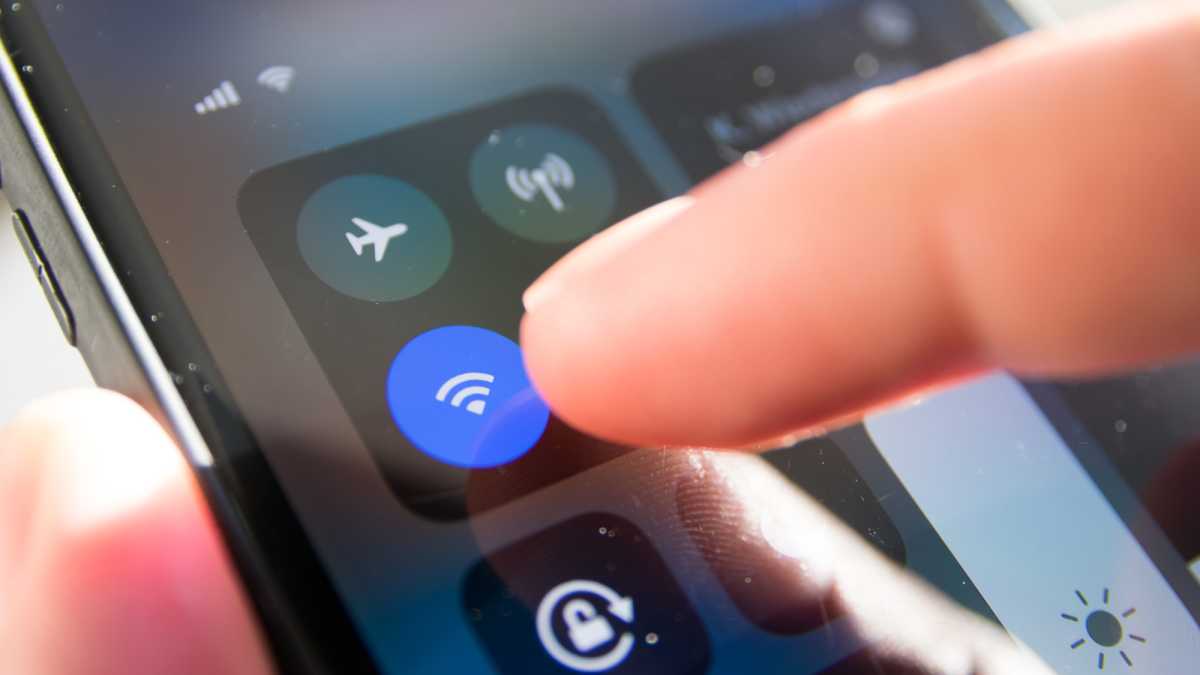
WLAN / Wi-Fi am Smartphone / Handy ausschalten
Camilo Concha/Shutterstock
With Wi-Fi 7, it depends on the MLO variant to which the router and Wi-Fi client are connected as to whether the link rate value is actually the sum of the two connections. In most cases, devices with MLO use the so-called multi-link single radio (MLSR). This involves parallel connections via two frequencies. However, data is only exchanged via one.
Here’s the advantage. In the event of transmission or range problems, the devices can very quickly switch to the more interference-free frequency and continue the transfer without interruption. Without MLO, the router must first de-register the client from one frequency using band steering and then connect it via the better one.
The aggregated connection speed therefore only shows the link rate of the currently active connection, not the sum of the two frequencies.
The situation can be different with the MLO variant Multi-Link Multi-Radio (MLMR). Here, the router and client can exchange data via both frequencies simultaneously. The actual data rate can then be higher than with one connection. In this case, you’ll see a higher link rate in the Windows settings, which adds together the values of the two connections.
Many routers with Wi-Fi 7 support both MLO variants, but the Wi-Fi hardware in Windows computers usually only supports MLSR such as the BE200 and BE201 Wi-Fi modules from Intel that are often installed in notebooks. In order to use Wi-Fi 7 with MLO, the router and Wi-Fi client must use the new standard on all supported frequencies.
However, this is not always the case. The Fritzbox 5690 Pro from AVM, for example, can only establish an MLO connection via 5 GHz and 6 GHz, as it uses the older Wi-Fi 6 standard via 2.4 GHz. Despite Wi-Fi 7, the Fritzbox 4690 does not support MLO at all. It only transmits via 5 GHz and 2.4 GHz and only uses Wi-Fi 6 via this frequency.
Checking your router for Wi-Fi 7 and MLO support
You can also check whether a connection with Wi-Fi 7 exists in the router menu. The easiest way to do this is with a Fritzbox with the new standard.
Under Home Network > Mesh, you can recognize an MLO connection by the two dashed green lines that run between the router and client. In the Home Network Devices section, you will see MLO in the Properties column.
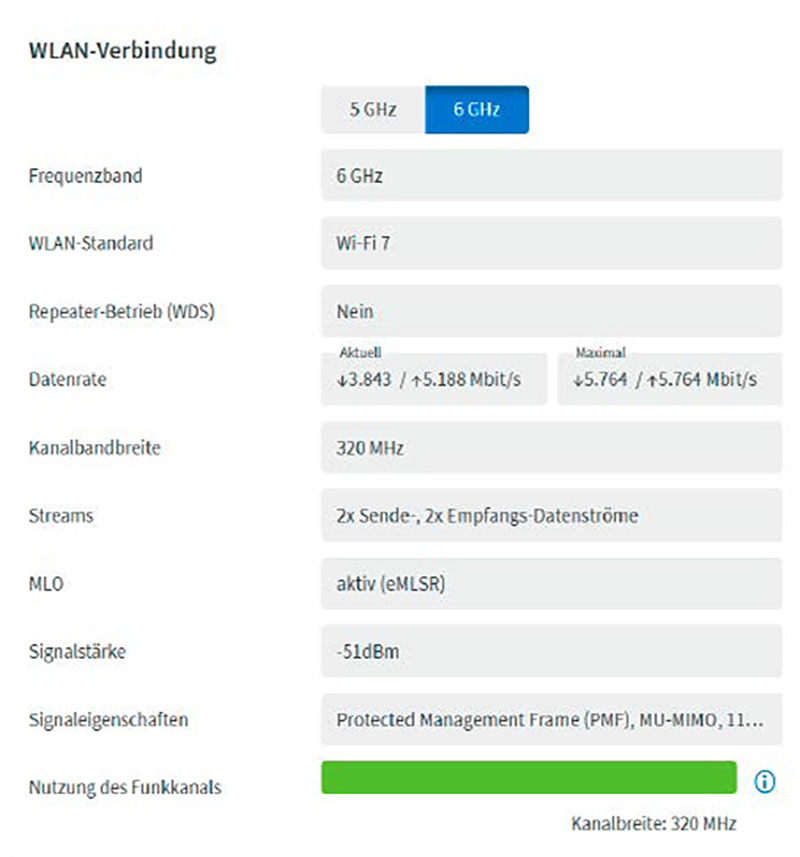
IDG
You can obtain additional information by clicking on the pencil icon next to a Wi-Fi client and selecting Wi-Fi. Under Wi-Fi connection, the entry Wi-Fi 7″should appear after the Wi-Fi standard. Further down is the line MLO, where active should be entered, followed by the MLO variant in brackets. You’ll usually see eMLSR for Enhanced Multi-Link Single-Radio.
As this is MLO, the Fritzbox shows information on both active connections. You can choose between them at the top by clicking the button for 5 GHz or 6 GHz, for example. Under Data Rate, you will notice that a value is entered in the Current window for one frequency that corresponds approximately to the link rate that you see on the Windows client to which the router is connected via MLO. The other frequency, on the other hand, has a significantly lower value, such as 6 MBit/s.
The band with the high data rate is currently being used for transmission. There’s also a connection on the other frequency, but only the small amount of administrative data required to maintain it is currently being transmitted.
This articles is written by : Nermeen Nabil Khear Abdelmalak
All rights reserved to : USAGOLDMIES . www.usagoldmines.com
You can Enjoy surfing our website categories and read more content in many fields you may like .
Why USAGoldMines ?
USAGoldMines is a comprehensive website offering the latest in financial, crypto, and technical news. With specialized sections for each category, it provides readers with up-to-date market insights, investment trends, and technological advancements, making it a valuable resource for investors and enthusiasts in the fast-paced financial world.