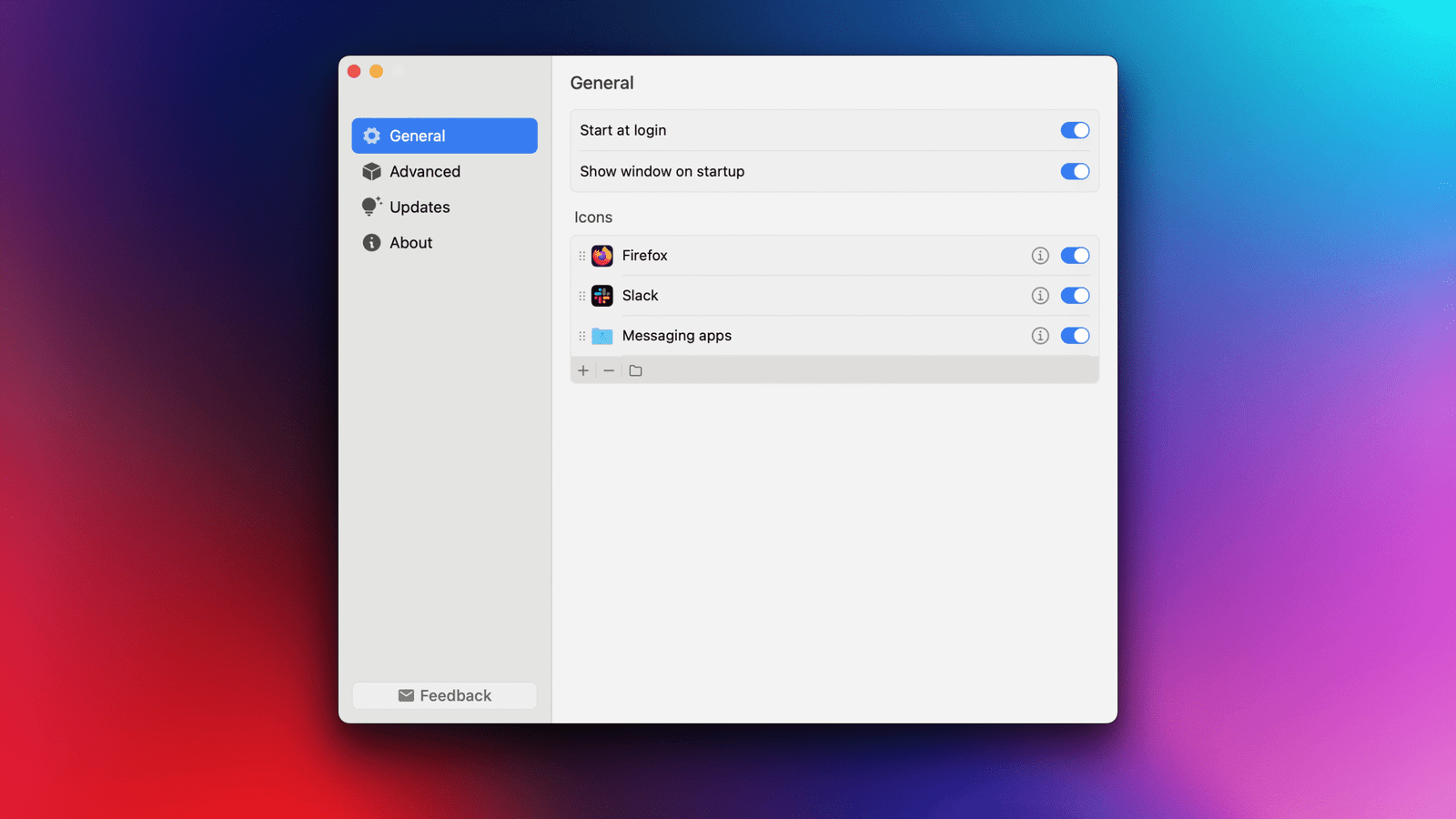I live in a small, cramped apartment in a big city. For each item I bring into my house, I feel like I need to throw something out to keep clutter from piling up. In some ways, my battle with my MacBook’s limited screen real estate mirrors my space issues at home. As a tech journalist, installing apps is a daily occurrence for me, which means an overcrowded dock or menu bar.
Luckily, I’ve largely solved my menu bar issues on my Mac, but my dock is still an area of concern. It’s full of apps, and even though I’ve moved it around a few times, it still takes up too much space on my 13-inch laptop screen. It’s gotten so bad that I’ve now switched to automatically hiding the dock (under System Settings > Desktop & Dock). There’s just one problem—I still need to be able to access the apps I was keeping on my dock. Luckily, with some tweaking, it’s easy to move apps from my chaotic dock to my organized menu bar. Here’s how.
Adding any app to the Mac’s menu bar

Credit: Pranay Parab
If an app doesn’t offer a menu bar icon (looking at you, Slack!), then by default, macOS doesn’t let you move it there. That’s where Badgeify comes in. It lets you add any app to the Mac’s menu bar, where these apps will act as they would in the dock. You can click their menu bar icons to open them (or navigate to their active window), or right-click their icons to reveal additional features (when available).
Once you’ve installed Badgeify, you need to give it accessibility permissions, although that’s standard for apps that make changes to the menu bar. The app will then directly open to its settings page, with the General tab selected by default. Click the + button in the Icons section to start adding your favorite apps to your menu bar. The free tier lets you add three apps to the menu bar, but there is a trick you can use to add just one more.

Credit: Pranay Parab
To add more apps to your menu bar, you can alternatively group multiple apps in a folder and add that to the menu bar instead. Clicking the folder icon in the menu bar will show the apps inside it in a drop down menu. Unfortunately, the free tier is only limited to one folder, and that folder can only have up to two apps in it. With the two standard app icons you can add in addition to that folder, that gives you four free menu bar apps in total. The paid version, however, lifts these restrictions.
Customizing menu bar icons with Badgeify

Credit: Pranay Parab
If you like what you see with the free tier, you can pay $9 to unlock all features on one Mac or $16 to use the app on up to three Macs. This removes the limits on the number of apps and folders you can add to the menu bar, as well as how many apps a folder can have inside it. It also, delightfully, unlocks some customization options.
Among these features, the most useful one for me is the ability to hide an app from the menu bar when it has no notifications. For instance, if you add Messages to the menu bar, you can keep it hidden until someone messages you. This way, if the app’s icon is there, you know you have a message to read. You can find this feature over at Badgeify settings > Advanced.
It also lets you customize how an app’s menu bar icon looks, which is great for me because I prefer monochrome icons in the menu bar. Although, if you’re feeling creative, you can add your own custom app icons instead. This feature is available under Badgeify settings > General. Click the i button next to an app’s name to start customizing it.
There’s also one experimental feature called Application Integration in Badgeify’s Advanced settings page. This only works with browsers at the moment, and makes it so that when you add a browser to the menu bar, you can right-click its icon to reveal a list of all open tabs. This makes it easier to quickly switch to a specific browser tab, which could speed up your workflow.
Overall, though, I love Badgeify, and it’s been well worth the cost for me. I’ve used this app to move Slack, Messages, WhatsApp, and my email client (FMail) to the menu bar, which makes it a lot easier to live without the dock on my screen, meaning I can happily maximize my available screen space.
This articles is written by : Nermeen Nabil Khear Abdelmalak
All rights reserved to : USAGOLDMIES . www.usagoldmines.com
You can Enjoy surfing our website categories and read more content in many fields you may like .
Why USAGoldMines ?
USAGoldMines is a comprehensive website offering the latest in financial, crypto, and technical news. With specialized sections for each category, it provides readers with up-to-date market insights, investment trends, and technological advancements, making it a valuable resource for investors and enthusiasts in the fast-paced financial world.