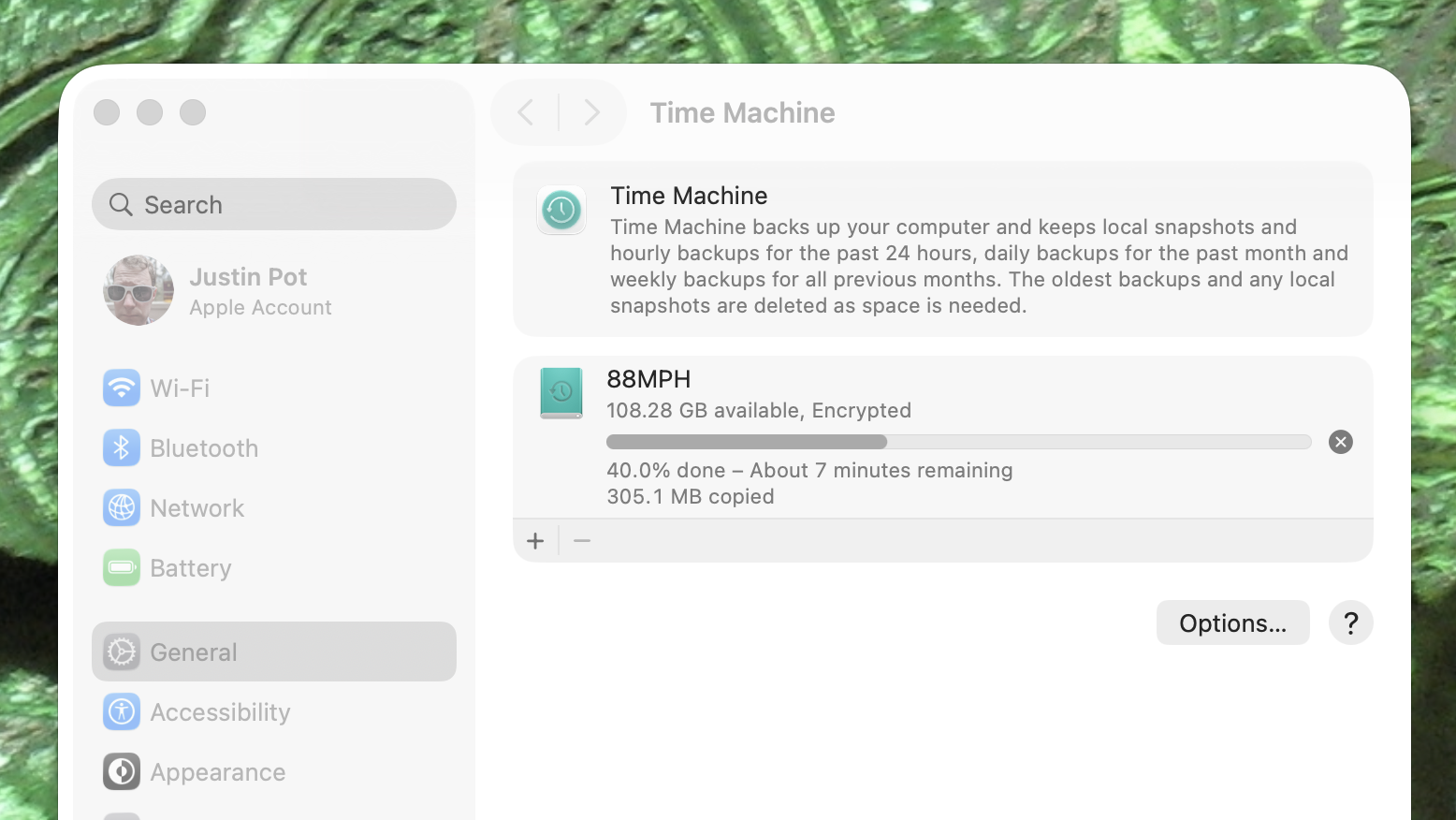Losing something you spent time working on, or photos that you can’t replace, is devastating. You might think this is a problem of the past because of cloud storage services like Apple’s own iCloud, but that’s not completely true.
For one thing, users sometimes get locked out of their cloud accounts, which makes it impossible to retrieve their files. For another, not everything on your Mac is stored in iCloud. Things like settings, applications, and customizations aren’t easy to recover should something happen to your Mac. It’s also a lot faster to retrieve files from a local backup than a cloud one, which is important if you’re backing up things like videos or photo libraries. Finally, there’s a certain peace of mind that comes from being in control of your backup, as opposed to it being in the hands of a company.
For these reasons I recommend you make a full local backup of your Mac. There are many ways to do this, including using third-party software. For most people, though, I recommend something that might sound old-fashioned: an external hard drive and Apple’s own Time Machine.
Why Time Machine?
Time Machine is the simplest way for Mac users to have a local backup. There are other solutions out there, granted, and every Mac power user has their favorite. For the average user, though, it’s hard to beat Time Machine. It’s simply bundled with the operating system.
Just plug in an empty external hard drive—one larger than the drive inside your Mac—and head to System Settings > General > Time Machine. From here you can start backing up in a couple of clicks.
This backup includes everything on your drive. That means your documents, photos, and videos, yes, but also everything else. The applications you installed, including large games. Your settings, both for macOS and for every application you have installed. If it’s saved on your Mac it’s backed up to Time Machine (unless you specifically tell the software not to include it).
There are all kinds of ways to retrieve your files from a Time Machine backup. If you are setting up a new Mac there’s an option to use your backup to restore your files and settings. Or, if you’d rather not, you can simply drag files from the backup drive to your new Mac.
By default, Time Machine makes a new backup every hour. Only new files are copied, and versions of deleted files stay on the drive until the drive is full. Time Machine also makes it possible to browse past versions of the same file, if you want. You can customize the frequency of backups—hourly, daily, or weekly are all options. I, personally, find all of these to be overkill, and use a fourth option—manual—instead. And a free application I found makes it seamless.
The tool that makes Time Machine work for me

Credit: Justin Pot
My Mac is a laptop—one that I use away from my desk quite a bit—so I can’t leave an external drive plugged into it. I try to plug in my drive when I’m at my desk, but that means I end up accidentally unplugging my Time Machine drive without dismounting it. Do that enough times and you’ll end up with a corrupted drive (believe me, I’ve had this happen multiple times).
This is why I was happy to find Easy backup and eject, a free Mac application that runs in the background and does one thing: start a Time Machine backup when you plug in your drive and dismount the drive when the backup is done.
With this software installed I can plug in my drive anytime I want to make a backup and stop thinking about it. Backups typically don’t take more than a few minutes for me, so by the time I’m ready to leave my desk I can just unplug everything and go about my day. It’s perfect. Try it out if you like the idea of Time Machine but can’t leave a hard drive constantly plugged in.
This articles is written by : Nermeen Nabil Khear Abdelmalak
All rights reserved to : USAGOLDMIES . www.usagoldmines.com
You can Enjoy surfing our website categories and read more content in many fields you may like .
Why USAGoldMines ?
USAGoldMines is a comprehensive website offering the latest in financial, crypto, and technical news. With specialized sections for each category, it provides readers with up-to-date market insights, investment trends, and technological advancements, making it a valuable resource for investors and enthusiasts in the fast-paced financial world.