Valve just announced the Steam Machine, a living room PC/console to compete with the Xbox and PlayStation. But Valve already has a living room gaming station! It’s called the Steam Deck and all you need is a dock—you know, just like a Nintendo Switch.
I love my Steam Deck, but I’d never hooked it up to my TV before… so I bought a dock, gave it a go, and learned a lot. Turns out, it’s pretty easy to turn a Steam Deck into a living room game console.
Here’s how to do it yourself and what you need to know before you do. There are some definite “gotchas” you need to watch out for!
Your Steam Deck just needs a dock
Unlike the Nintendo Switch, the Steam Deck doesn’t come with a dock. But once you add a dock? You get a Switch-style experience.
I purchased Valve’s official Steam Deck Docking Station for $79 and it works well. That price does feel a little high, though, and plenty of gamers have great experiences with less expensive docks. For example, Anker has a $30 Steam Deck Dock (which I personally haven’t used, but my experience with Anker hardware has been solid).

Chris Hoffman / Foundry
Third-party docks generally don’t ship with power adapters while the Steam Deck Dock does ship with one, so it’s a better deal than it may seem at first glance. Then again, your Steam Deck already came with its own power adapter that you can use for the Steam Deck Dock, so you may not need another one anyway.
Simply plug the dock into a power outlet, connect it to your TV via HDMI cable, and you’re ready to go! Now all you have to do is set your Steam Deck in the dock, then connect the little USB-C cable from the dock to the port on top of your Steam Deck. Done!
You’ll need some peripherals, too
With your Steam Deck properly docked, now you just need to connect a few peripherals. A modern Xbox Controller works well, but it connects via Bluetooth and I’ve seen some chatter about latency with Xbox controllers. Still, mine worked well for me. We have a full guide to cutting through the BS when buying gaming controllers for PC.
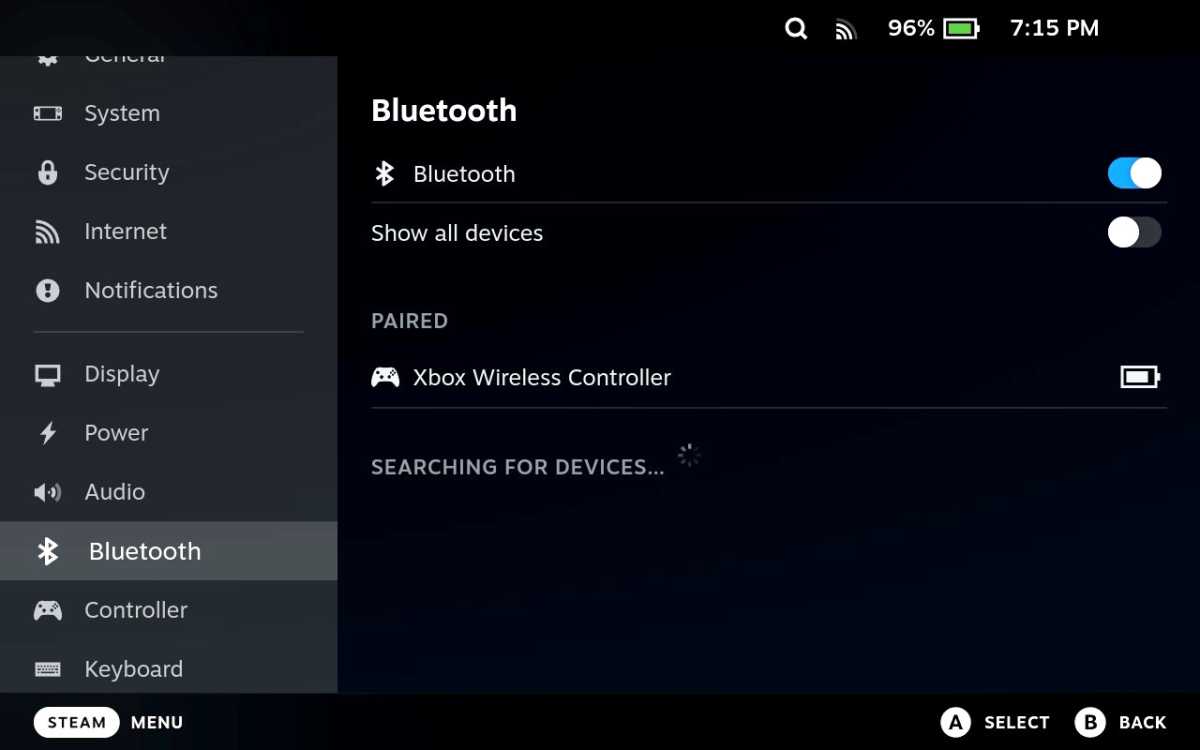
Chris Hoffman / Foundry
You can also wirelessly connect Bluetooth keyboards and mice with ease in the same way. That said, Steam Deck docks have USB ports that allow you to connect wired controllers, keyboards, and mice.
If Bluetooth seems flakey but you don’t like the wired option, you can also opt for wireless USB receivers. Not all peripherals support this option, but most do. If it came with a little USB dongle, you just have to plug it in and switch the device to wireless dongle mode.
Put your TV in Game Mode
If you encounter input latency—noticeable lag when you press buttons resulting in delayed actions on screen—go into your TV’s picture settings and put it into “Game Mode.” This reduces input latency and is essential for a good gaming experience on many TVs.
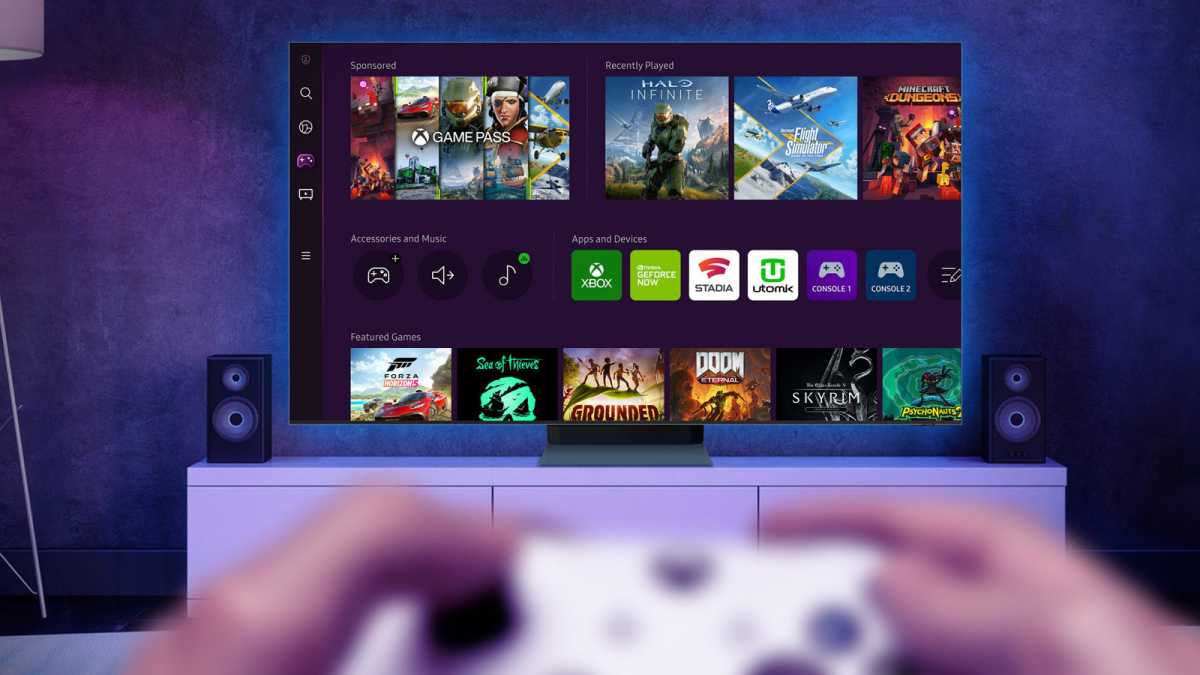
Samsung
Tweak the display resolution
The Steam Deck’s native resolution is 1280×800, but it can output at higher resolutions. I was able to get it up to 4K on my TV, though it looked pretty good at 1080p as well. Note, however, that a higher resolution puts a bigger strain on the Steam Deck, especially with higher-end triple-A games. The Steam Deck is best with lighter games.
There’s another big problem: SteamOS uses a display system called Gamescope to manage resolutions, and it can lock games to resolutions that make sense in the native handheld mode but not in docked mode. You can tweak it, but it’s not intuitive.
When a game refuses to run at higher resolutions, here’s what I do:
- I go into Settings > Display and turned off automatic resolution for the external display. This is just in case.
- For the game itself, I select Properties > General > Override resolution and enter the TV’s target resolution.
- I launch the game, go into its settings, and chose the higher resolution that’s available.
This works with most games, bringing them up from a pixelated low resolution to a surprisingly sharp experience.
Game streaming might be inconsistent
The Steam Deck works well as a living room console. Firing up Hades and playing it with an Xbox Controller on my couch is great! And I’m happy I can play the games I already own without having to, say, buy a Nintendo Switch 2 and re-purchase titles on the Nintendo eShop.
But the Steam Deck’s game streaming performance is inconsistent. I streamed Doom: The Dark Ages from my Nvidia GeForce RTX 5080-powered PC and it did surprisingly well on the Steam Deck when handheld. But with the Steam Deck docked and using a Bluetooth-enabled Xbox controller? The Wi-Fi apparently interfered with the Bluetooth connection, causing input to be stuttery.

Chris Hoffman / Foundry
Bluetooth issues aside, not every game streamed as well as Doom. I found less-demanding games often didn’t stream well at all. It seems dependent on the game’s engine and whether it’s using Vulkan, DirectX 12, DirectX 11, and so on—there are so many variables! You’ll have a better, more consistent experience playing games right on the Deck’s hardware than streaming them to the Deck.
I also own one of Valve’s discontinued Steam Link boxes designed for streaming games from a desktop PC to a TV, and the game streaming experience wasn’t great for that either. Steam has always been inconsistent for me in this area, so I’ve always preferred playing games locally than streaming them over the network.
What if you want to stream? Instead of Steam’s built-in streaming support, use Nvidia GeForce Now to stream games from Nvidia’s servers to your Steam Deck. I’ve had more consistent results with Nvidia GeForce Now over the years than streaming from my own PC.
A docked Steam Deck is fun and easy… but I want even more!
The Steam Deck is great in docked mode, but it has real drawbacks.
Compared to a Nintendo Switch, there’s a lot more fiddling with resolution settings. Things that should ideally “just work”? Well, they don’t. The Steam Deck works well in handheld mode, but the experience with an external display isn’t as polished.
The Steam Deck is also clearly designed to be used in hand. In theory, it can deliver high-end gaming power to your TV by streaming games from your gaming PC. In reality, it’s flakey. I wouldn’t count on a reliable streaming experience with every game in your Steam library.
If anything, using the Steam Deck in docked mode makes me realize how much I want a powerful SteamOS console-style experience. I like playing PC games in my living room, but I’m not a fan of the Windows desktop experience on my TV. Clicking through OneDrive promos and Microsoft Edge ads on my 4K TV is not my idea of a chill time.
SteamOS has a great TV interface. If the resolution configuration was more seamless, it would be excellent. The Steam Deck just needs more powerful hardware to stand up to modern Xboxes and PlayStations in the living room—and that’s why I’m looking forward to the new Steam Machine. But until it comes, I’m happy enough to use my docked Steam Deck as a makeshift SteamOS console.
This articles is written by : Nermeen Nabil Khear Abdelmalak
All rights reserved to : USAGOLDMIES . www.usagoldmines.com
You can Enjoy surfing our website categories and read more content in many fields you may like .
Why USAGoldMines ?
USAGoldMines is a comprehensive website offering the latest in financial, crypto, and technical news. With specialized sections for each category, it provides readers with up-to-date market insights, investment trends, and technological advancements, making it a valuable resource for investors and enthusiasts in the fast-paced financial world.
