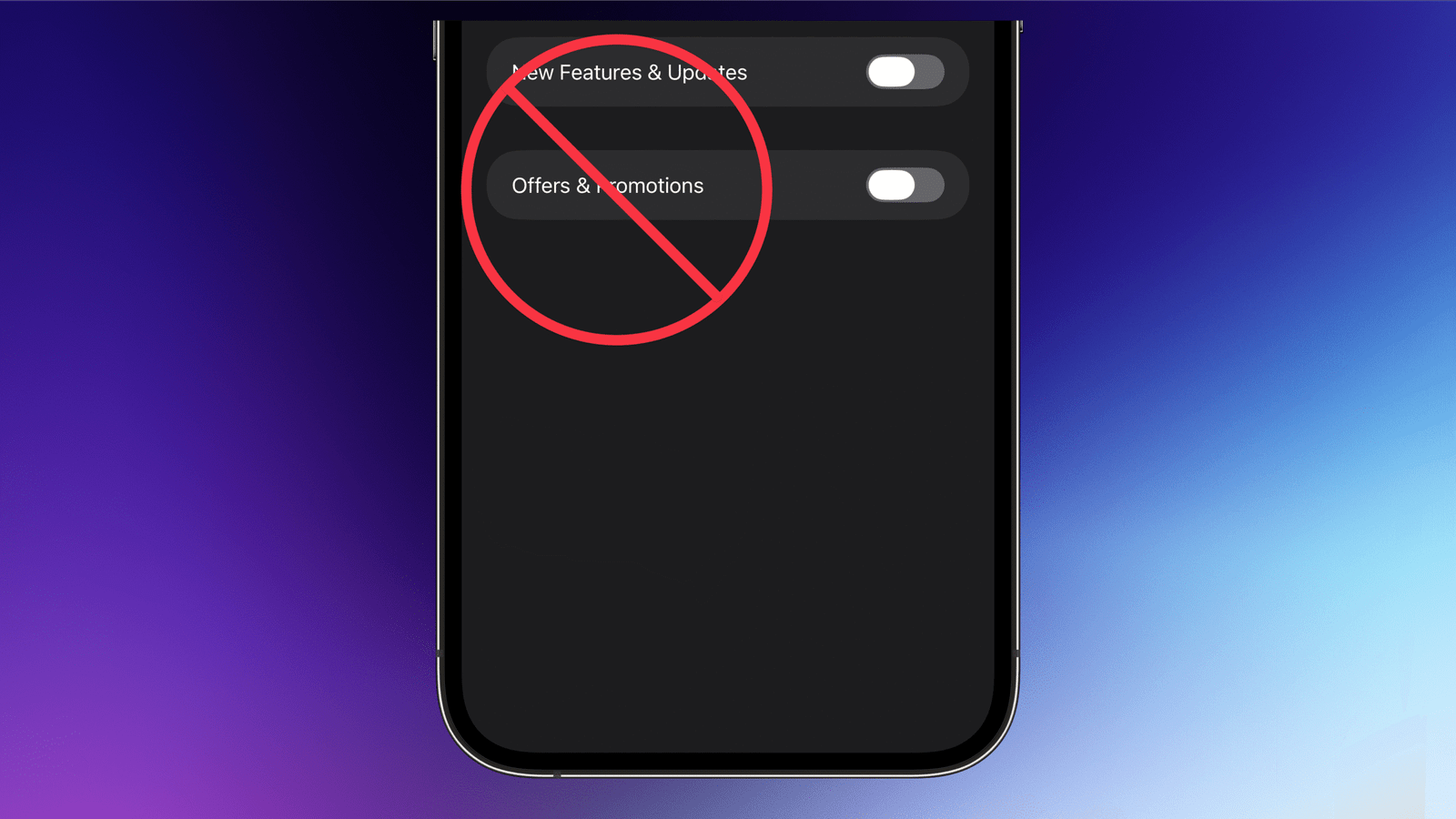Apple allows you to install adblockers for Safari, DNS-based content blockers that work across apps, and VPN apps that can also block ads for you. Unfortunately, none of these methods allow you to block Apple’s own ads. As Apple has increased its focus on services such as iCloud, Apple Music, Apple TV+, and more, it has increased the number of ads you’re served on your Apple devices.
Some of these are easy to disable, such as spammy ads for movies Apple wants you to watch, but there’s nothing much you can do for things like ads in the iPhone App Store. In this guide, I’ll walk you through how to block as many of Apple’s ads on your iPhone, iPad, and Mac as possible, while also discussing steps you can take to protect your privacy.
Disable promotional notifications for Apple’s apps

Credit: Pranay Parab
Apple’s own apps like to push you to check out new movies, albums, and upgrade opportunities for paid subscriptions. The easiest way to get rid of these is to completely disable notifications from Apple apps, but it’s not ideal for everyone. Some apps, such as Wallet, have genuinely useful notifications that remind you about upcoming trips, events, etc. Disabling all notifications from Wallet means losing access to the useful alerts as well. That’s why you should take a moment to go through each Apple app’s settings and see if there’s an option to disable only the useless ones. If you’ve installed iOS 26, try these steps to disable Apple’s promotional notifications.
-
Open the Wallet app. Tap the three-dots button in the top-right corner, and select Notifications. Now, disable Offers & Promotions.
-
Open the App Store, tap the profile icon in the top-right corner, and select Notifications. Now, disable Recommendations & Offers.
-
In the Books app, go to the profile icon in the top-right corner, select Notifications, and disable Recommendations.
-
In the Music app, tap the profile icon in the top-right corner, select Notifications, and disable New Music.
A lot of Apple apps use a similar workflow for this, so while I’ve listed the biggest offenders, you can try similar steps in any Apple app to see if you can disable spammy alerts.
Meanwhile, if you just want to go nuclear, then you can disable all notifications for Apple apps. Go to Settings > Apps > Notifications on your iPhone or System Settings > Notifications on your Mac. Here, go through the list of apps and select Apple’s apps one by one. Turn off notifications for all the apps that don’t send you useful notifications. For me, this includes the App Store, Music, and TV.
Some apps, such as Messages, FaceTime, and Apple TV Keyboard, send useful notifications, so I would recommend avoiding disabling notifications for those.
Disable personalized ads from Apple

Credit: Pranay Parab
Next, you can stop allowing Apple to track your data to serve you personalized ads. On your iPhone, go to Settings > Privacy & Security > Apple Advertising and disable Personalized Ads. On Mac, go to System Settings > Privacy & Security > Apple Advertising and turn off Personalized Ads.
This will reduce tracking, but be aware this means it will also increase the likelihood of seeing irrelevant ads in Apple apps.
Don’t allow Apple apps to see your location

Credit: Pranay Parab
Apple tracks some of your location data to show you relevant content. For example, if you go on a vacation to Portugal, the App Store may show you more results for apps popular in that country. If you don’t use Apple’s apps for discovering new content, you can disable this without consequences.
To do this, go to Settings > Privacy & Security > Location Services and disable location access for all Apple apps that don’t need it. Remember that some apps, such as Find My, need access to your location to work correctly, and others, such as Camera, use location data to geo-tag your photos. However, apps such as App Store and News don’t need access to your location, so can turn it off for them without affecting core functionality.
On the Mac, you can do the same thing by going to System Settings > Privacy & Security > Location Services.
Check if Apple’s system services need location access

Credit: Pranay Parab
Apple tracks your location data to improve a bunch of its services even if you disable location access for its apps. This won’t necessarily impact your ads, but it can affect your privacy. You can find these services on your iPhone or iPad by going to Settings > Privacy & Security > Location Services > System Services. On your Mac, head over to System Settings > Privacy & Security > Location Services > System Services.
Go through each of the items carefully and disable location access if you’re sure the service you’re looking at doesn’t need it. If you don’t understand what a particular setting does, then it’s best to ignore it until you know what it does. For example, it is safe to disable location access for iPhone/Mac Analytics, Improve Location Accuracy, Improve Maps, and a few other selections depending on how you use your iPhone. I’ve also disabled location access for Apple Pay Merchant Identification, because the service isn’t available in my region. But if you use Apple Pay regularly, you probably shouldn’t change this setting.
Reduce analytics and other data collection

Credit: Pranay Parab
This also doesn’t directly impact advertising on your devices, but I recommend reducing the data Apple collects from your iPhone or Mac. Once a company starts pushing ads aggressively, it’ll find new ways to collect more data. That’s why it’s better to proactively reduce data collection wherever you can. On your iPhone, go to Settings > Privacy & Security > Analytics & Improvements and disable all options. On the Mac, you can visit System Settings > Privacy & Security > Analytics & Improvements and do the same thing.
Stop relying on Apple for discovery

Credit: Pranay Parab
Apple will have more opportunities to get data on you and show you ads if you spend time inside its apps. If you stop relying on Apple to discover new content, the company will not have as many chances to pepper you with promotions.
One alternative is to use a search engine to look for apps, or visit sites such as Lifehacker to learn about interesting new apps. If you spend less time in the App Store, you will see fewer ads as a result. You can also still get direct links to apps from these sources—just verify the URL takes you to apps.apple.com.
Similarly, you can start reducing your dependency on Apple’s ecosystem. Other than iCloud (which is very useful for backing up your data), all of Apple’s subscription services have solid alternatives. And, if you want to stay with Apple Music, you can consider using third-party apps that provide a better experience than Apple’s own app.
This articles is written by : Nermeen Nabil Khear Abdelmalak
All rights reserved to : USAGOLDMIES . www.usagoldmines.com
You can Enjoy surfing our website categories and read more content in many fields you may like .
Why USAGoldMines ?
USAGoldMines is a comprehensive website offering the latest in financial, crypto, and technical news. With specialized sections for each category, it provides readers with up-to-date market insights, investment trends, and technological advancements, making it a valuable resource for investors and enthusiasts in the fast-paced financial world.