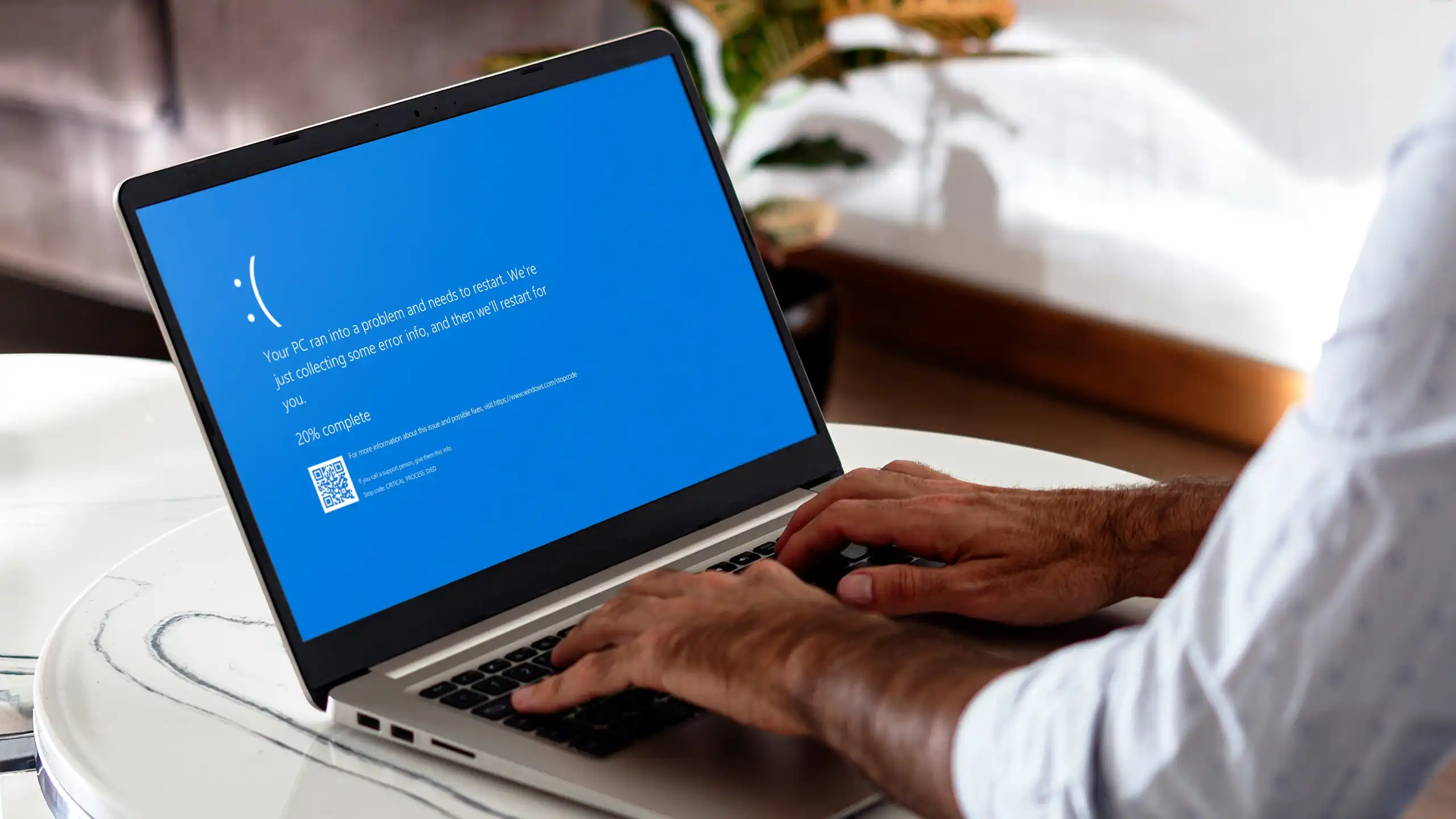I know I’m not alone in the frustration that comes from dreaded Windows updates hitting at the worst times. The small, incremental updates aren’t too bad, but the larger updates that turn up every so often can be a real source of stress—that is, until you choose to be proactive and take control of them like I eventually learned to do.
To be clear, Windows updates are important. Without them, your PC is left open to malware, instability, and performance issues. (That’s why the end of Windows 10 support is such a big deal and why you should only stick with Windows 10 if you have extended support.) We recommend keeping your Windows PC updated whenever you can.
Fortunately, while Microsoft is in charge of releasing the various Windows updates, you’re (somewhat) in control of installing them. Here are some simple tips you can use to stay on top of Windows updates and take the stress and dread out of them.
Windows updates have gotten better, but they’re still a pain
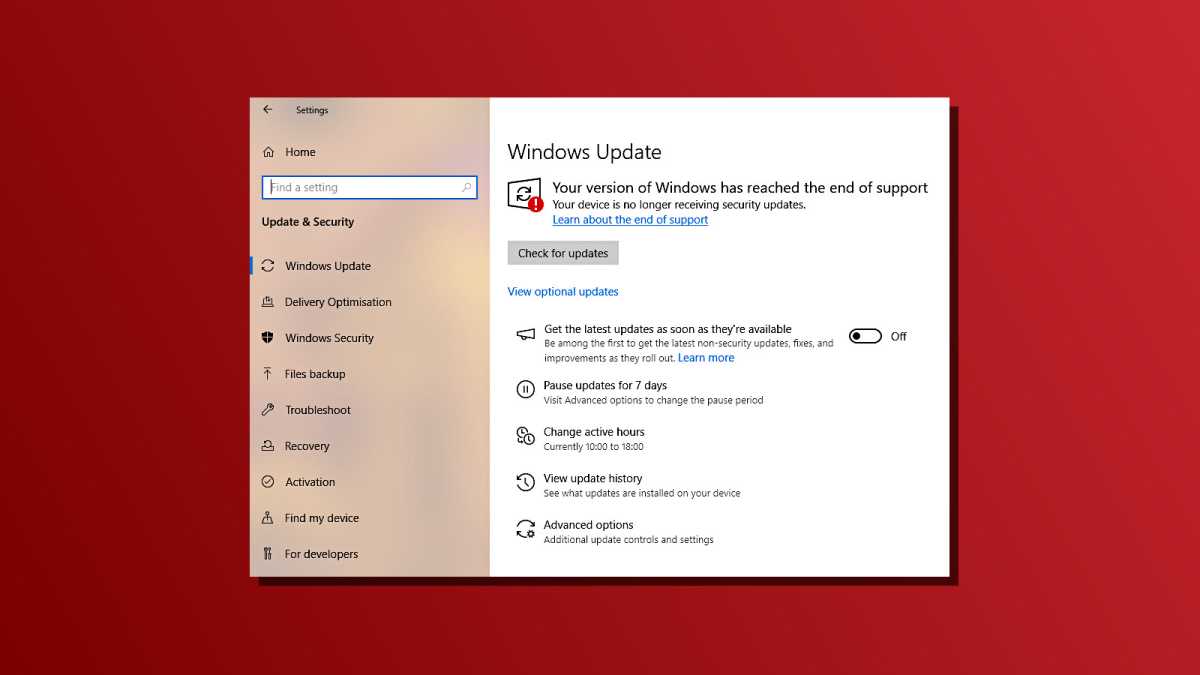
Dave Parrack / Foundry
I’ve been using Windows for many years and I remember back when updates were forced on me, downloaded and installed without my knowledge or permission… and then Windows would reboot my PC without any warning. It sucked. No wonder it’s one of those things that annoys every single Windows user.
Over the past few years, though, Microsoft has actually let up on some of the bigger pain points associated with Windows updates. We now have some control over when and how updates are applied, and it’s even better if you’re willing to use third-party tools.
Here are the three main ways I’ve wrested back control of Windows updates from Microsoft. The first two are simple while the third requires a little more time and effort. However, when all three are combined, they provide a level of control and confidence that should help prevent the usual dread associated with Windows updates.
Set Active Hours to prevent Windows from updating at inconvenient times
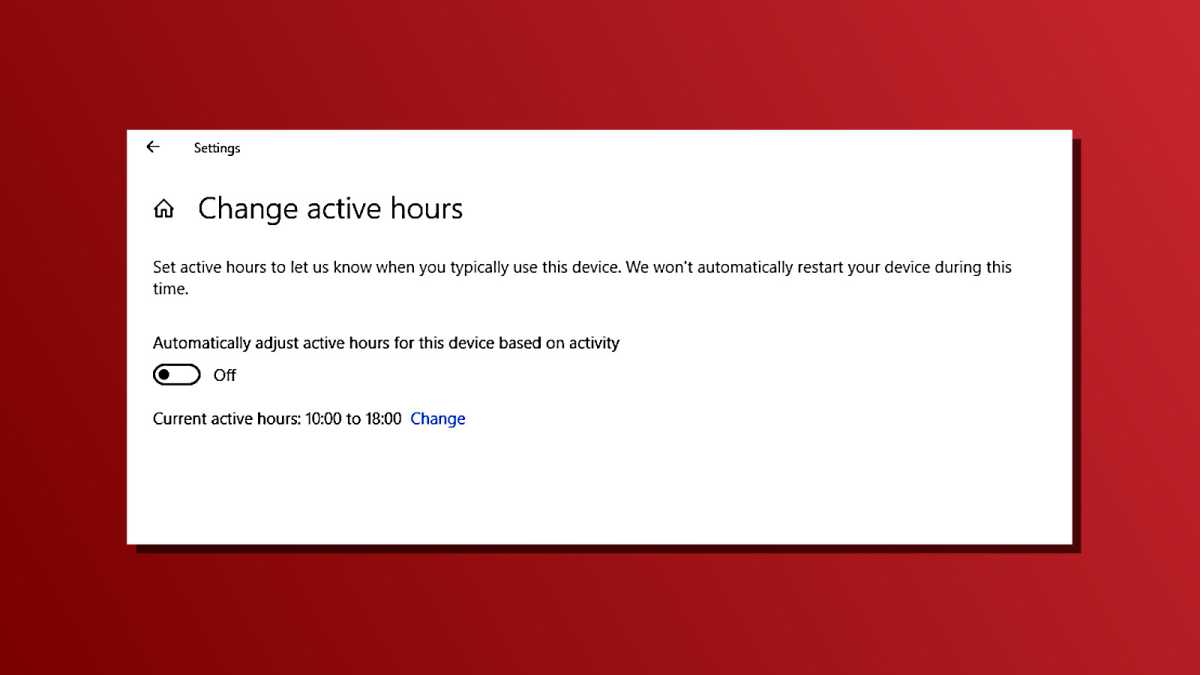
Dave Parrack / Foundry
The first way to take back control of Windows updates is to set Active Hours. It’s quick and easy to set up, and it helps guard against unexpected downloads and installations of updates.
To set your Active Hours, open Settings > Windows Update > Advanced options. You should see an option for changing or adjusting Active Hours, which you can click on and switch to manual hours. Set the time period to the hours you’re most active on your PC. Windows will respect that period and won’t download or install updates during it, nor will it automatically restart your PC during those hours.
Note that the Active Hours period is limited to a maximum of 18 hours. (If you’re actually active on your PC for longer than that, you may have bigger issues than Windows updating at inconvenient moments!)
You also have the option to leave the Active Hours set automatically, in which case Windows will adjust the hour range according to your past activity, behavior, and PC usage.
Pause Windows Updates when you can’t take the risk of updating
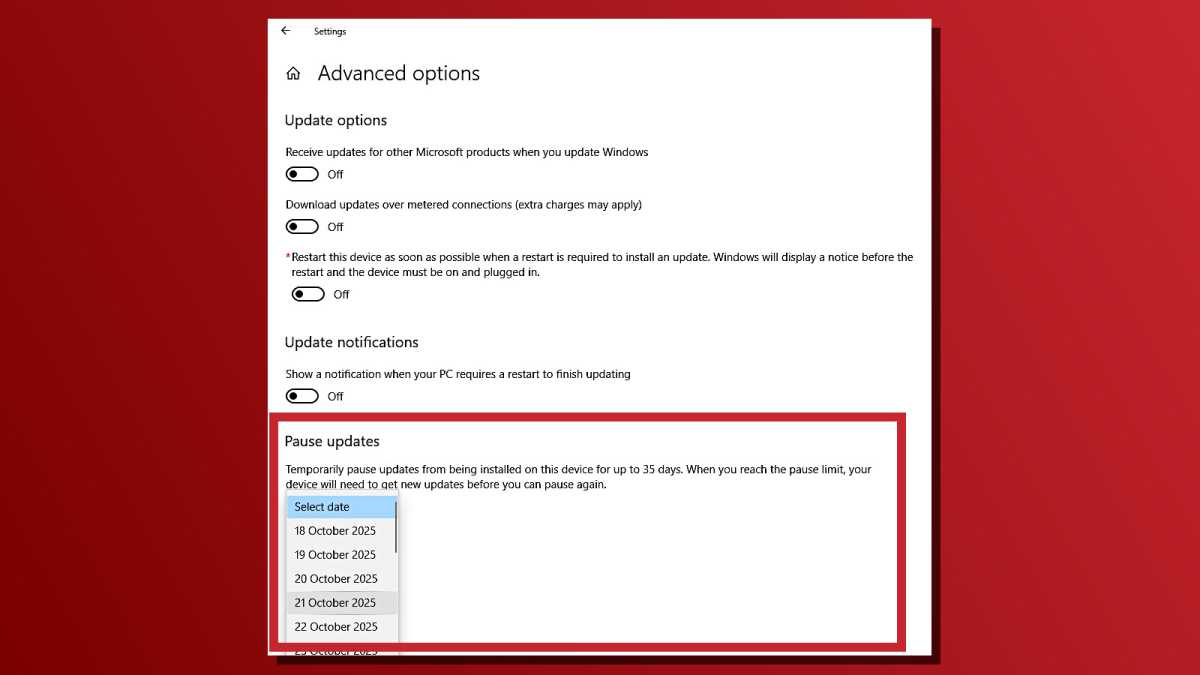
Dave Parrack / Foundry
Another simple measure, though one that’s slightly more extreme than Active Hours, is to pause Windows updates for a period of time. When paused, the whole Windows update process will be halted until the period passes and the resume date arrives.
On Windows 10, you can pause for the next 7 days or switch to an advanced option that allows you to go up to 35 days. On Windows 11, you can choose to pause for between 1, 2, 3, 4, or 5 weeks. When paused, the Windows Update section of Settings will show the pause symbol along with a button for Resume updates.
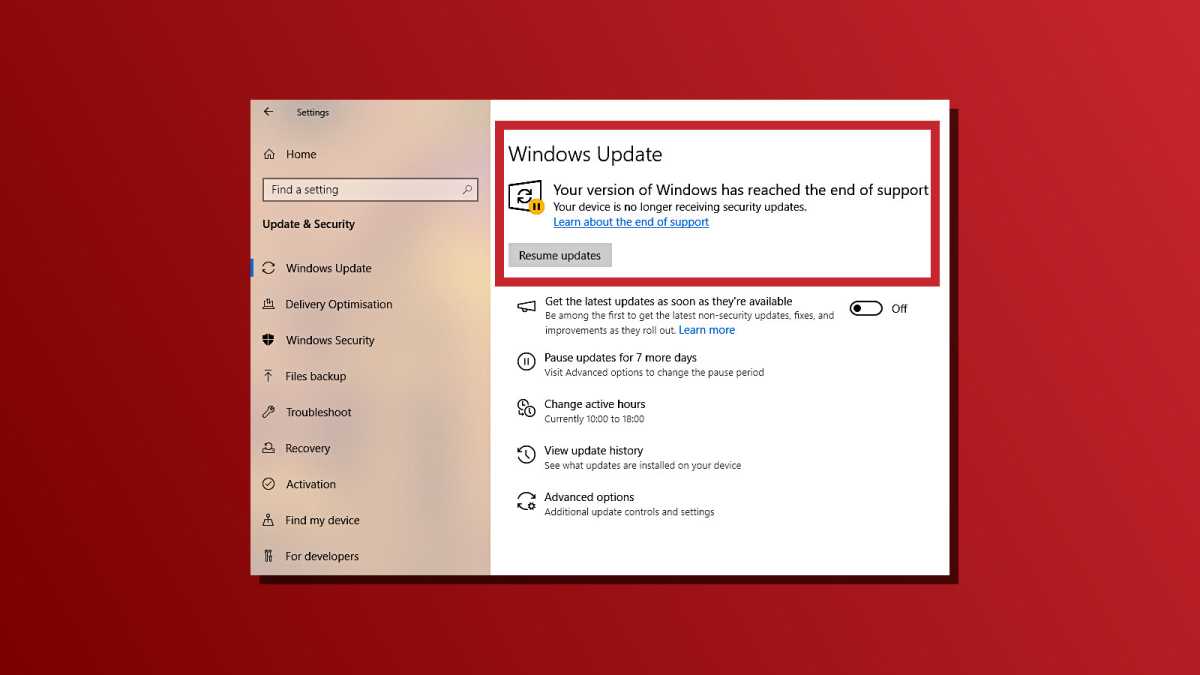
Dave Parrack / Foundry
To actually pause Windows updates, navigate to Settings > Windows Update and scroll down to the More options section, where you can see the “Pause updates” option.
Learn how to fix or roll back troublesome Windows Updates
The last (but not least) tip is to learn how to restore your Windows PC if a Windows update ever causes an issue. Methods can range from simply restarting your PC to running the Windows Update troubleshooter to rolling back an update that’s causing the issue. These are Windows survival skills that every user should know.
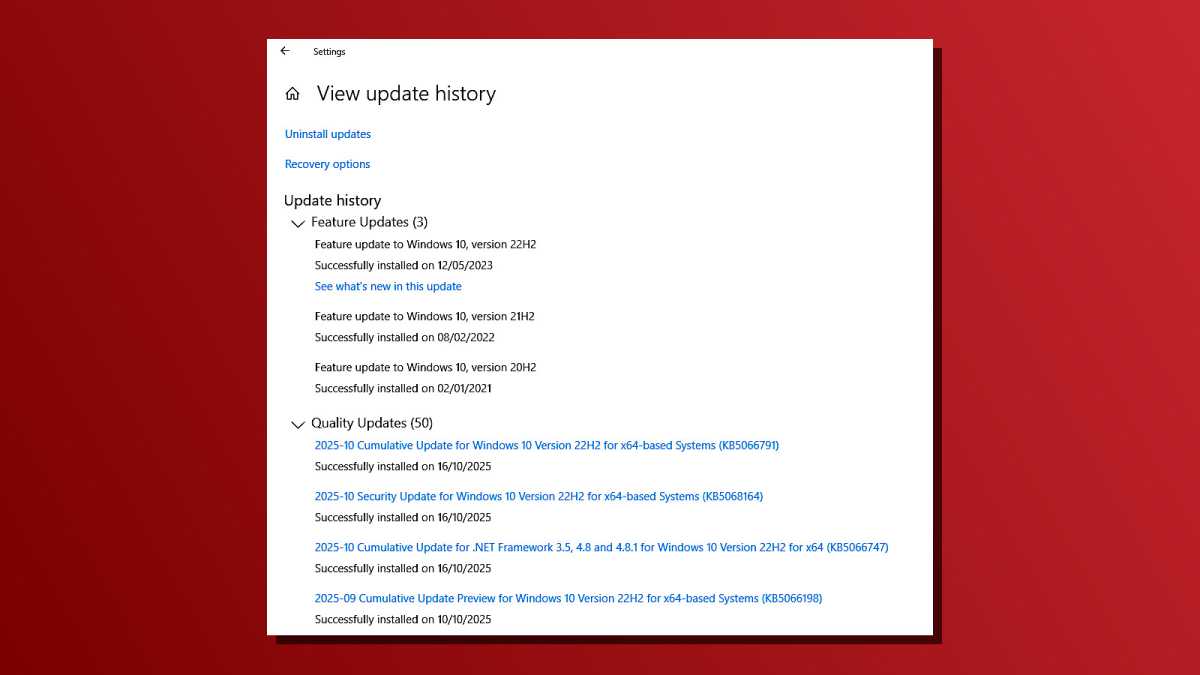
Dave Parrack / Foundry
If you decide to roll back a Windows update, the first step is to view your update history, which you can do by navigating to Settings > Windows Update > Update history. From here, you can see what updates you’ve installed and, if needed, choose to uninstall them. Learn more about prepping to roll back a Windows update and doing it safely.
Another option is to run the Windows Update troubleshooter. On Windows 10, this can be found under Settings > Update & Security > Troubleshoot > Additional Troubleshooters > Windows Update. On Windows 11, it can be found under Settings > System > Troubleshoot > Other troubleshooters > Windows Update.
When Microsoft pushes, push back
Taking control of Windows updates with these simple tips turned me from a submissive victim who dreaded unexpected PC updates to an active administrator in charge of it all.
Ultimately, I still need to allow Windows to update when needed for security reasons, but at least I’m now involved in the process rather than being a passive participant who’s caught off guard. And if something goes wrong with a Windows update, I now have the knowledge needed to identify the problem and fix it.
Further reading: Must-know Windows 11 security and privacy settings
This articles is written by : Nermeen Nabil Khear Abdelmalak
All rights reserved to : USAGOLDMIES . www.usagoldmines.com
You can Enjoy surfing our website categories and read more content in many fields you may like .
Why USAGoldMines ?
USAGoldMines is a comprehensive website offering the latest in financial, crypto, and technical news. With specialized sections for each category, it provides readers with up-to-date market insights, investment trends, and technological advancements, making it a valuable resource for investors and enthusiasts in the fast-paced financial world.