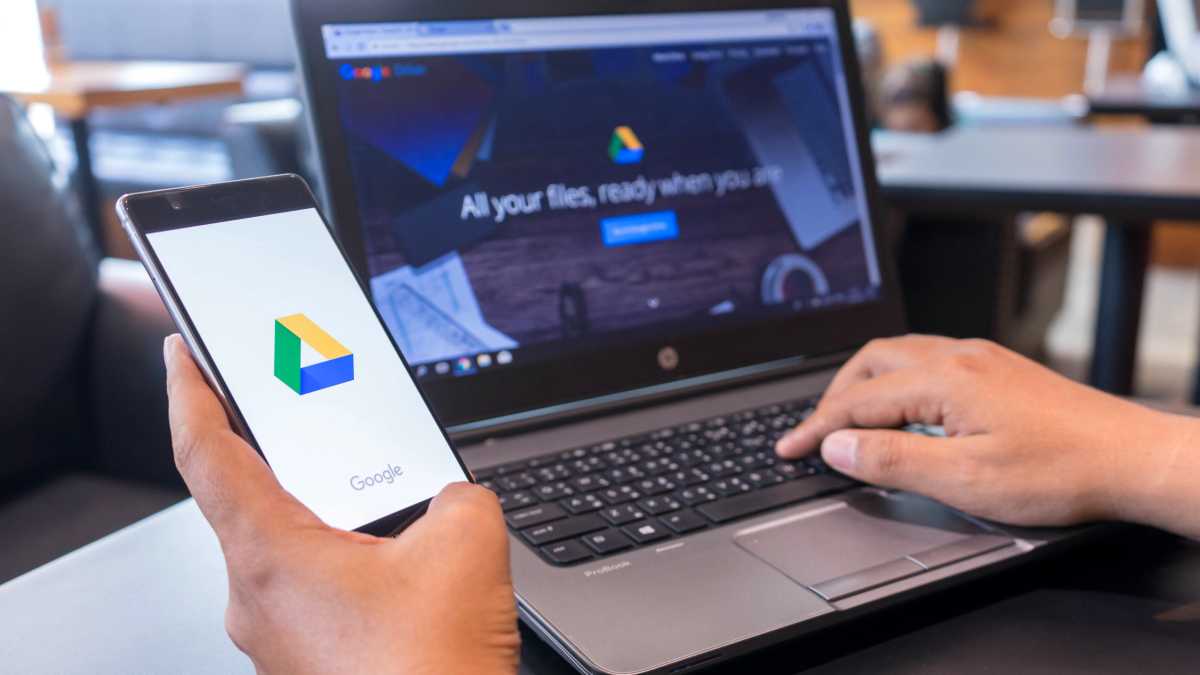Transferring data from your PC to your phone in 2025 is easier than ever—and that’s great because we’re all dealing with (and moving around) more data across more devices than ever before.
Software and hardware developers know this, which is why there are so many different methods for moving data between larger and smaller devices, from cloud storage and backup apps to nearby sharing opportunities to tried-and-true USB cables.
But what are the easiest, fastest, and most convenient ways to move files between PC and phone? I’ll take you through them.
Device-to-device USB cable
Still my favorite way to transfer data
I know this one makes me a bit of a dinosaur—you might even see it as one of my many PC sins as a tech expert—and it’s certainly not as convenient as some of the other file transfer methods I’m about to show you below, but it still has a lot of advantages.
A USB cable is still one of the fastest way to transfer masses of data between two devices. While the latest smartphones don’t have cutting-edge USB4 support yet, many still have at least USB 3.2 Gen 2 (10 Gbps) or Gen 1 (5 Gbps), which is still a lot faster than Bluetooth and most home Wi-Fi connections. And unlike wireless transfers, USB doesn’t have the same risk of failing mid-transfer (unless it gets accidentally unplugged), and that’s important for exceptionally large transfers.
Better yet, USB doesn’t need any setup. If you have a phone and a desktop PC or a laptop and want to get data from one of those to the other, just connect them with a USB cable and you can do it. You don’t need to sign up for any accounts, download any apps, or whatever else. It’s plug-and-play in the literal sense.
The downside here is that the devices need to be within physical proximity, and you need a fast USB cable with each end matching either port on either device. Fortunately, fast USB-C and USB-A cables (and USB-C-to-USB-A cables) are easy to get and pretty cheap these days.
microSD card swap
The best way to transfer lots of data untethered
If your phone has a microSD card for expanded storage, you can always take that out and plug it directly into your PC or laptop. Then, you can transfer the files off the card, then plug the card right back into your phone when you’re done. (Don’t have a microSD card slot in your laptop or PC? Get something like this microSD USB-C adapter!)
This method is relatively fast, especially if you have one of the newer microSD card standards with a fast adapter. It’s not quite as easy as a wireless pairing, of course, but it does let you keep using your phone while the transfer is in progress—and that can be useful if you’re waiting on a huge data transfer to complete.
Cloud storage sync
The easiest way to move files between remote devices
Whether you’re an Android or iPhone user, uploading your files and folders to the cloud makes them readily accessible across all your synced devices. Some of our favorite cloud storage services include Google Drive and iCloud, but there are many others to choose from.
I’m personally a fan of iDrive, which supports multiple devices and PCs on a single account, with compatible apps for Windows and various smart devices. It’s relatively affordable, and it even has a 10GB free plan (which may be all you need for smaller file transfers to and from your phone).
The greatest advantage of using cloud storage synchronization to move files between devices is that it works no matter where the devices are, as long as they’re all connected to the internet. You also keep a copy of the data on each device, which is a nice hedge against data loss. If you do this, check out our tips on maximizing your cloud storage.
Quick Share on Windows
The simplest way to wirelessly move files PC to phone
Quick Share is a handy little app that lets you send files and folders from your PC to your phone (and vice versa) in the same way you “share” content from phone to phone on messaging apps. It takes a little setting up and it isn’t as fast as other ways of moving files around, but if you have multiple devices, it’s arguably the most straightforward.
After installing the Quick Share app on Windows (if you have a Samsung PC, you’ll need this version of Quick Share instead), you just have to sign in with your Google account and add your compatible devices. As soon as you do that, you can start sharing with devices that are nearby.
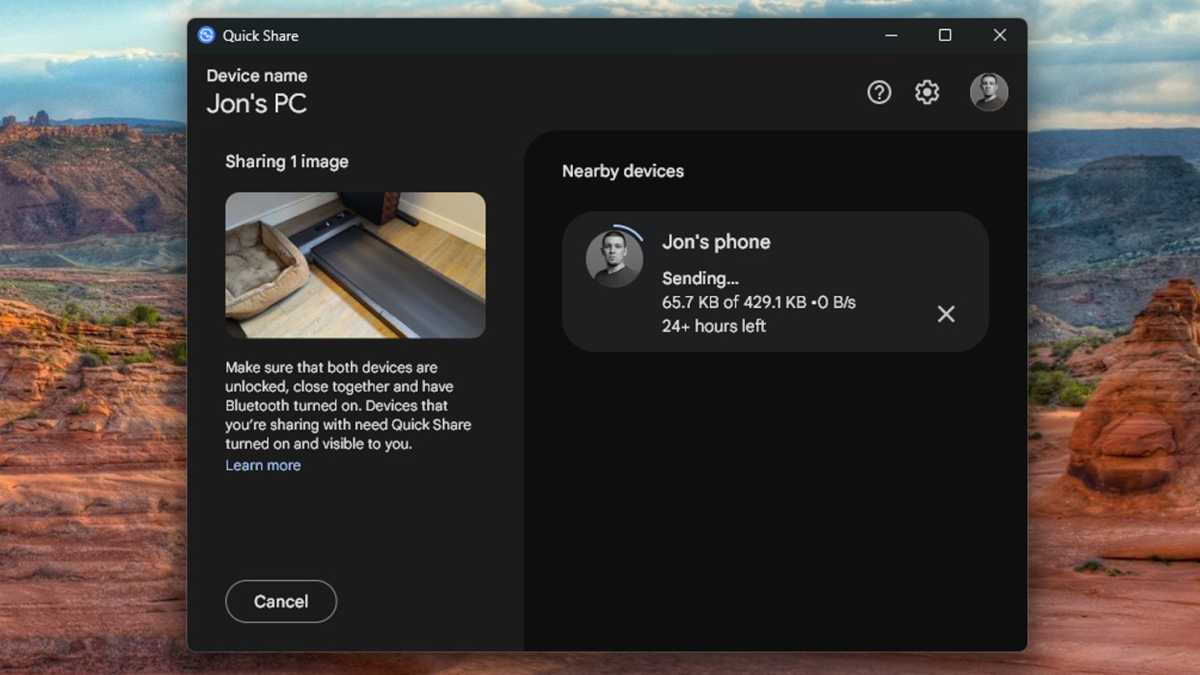
Jon Martindale / Foundry
To share from your PC, open the app, select the file or folder you want to share, then select the device to send it to. To go the other way, find the file or folder on your phone, select Share, and then Quick Share, followed by your PC of choice.
Quick Share uses Bluetooth and Wi-Fi Direct for transfers, so expect speeds to be underwhelming compared to the alternatives. Still, I’ve found it useful when I have multiple PCs and/or phones I want to send data to and from, because I can do it all from within a single app.
Phone Link on Windows
Slower and less reliable, but great when it works
The Phone Link app for Windows is mainly for syncing your phone to your PC, allowing you to do things like see and respond to your phone notifications on your PC, use your phone as a webcam, lock your PC with your phone, and mirror your phone screen on your PC. But Phone Link also works well for sending data back and forth.
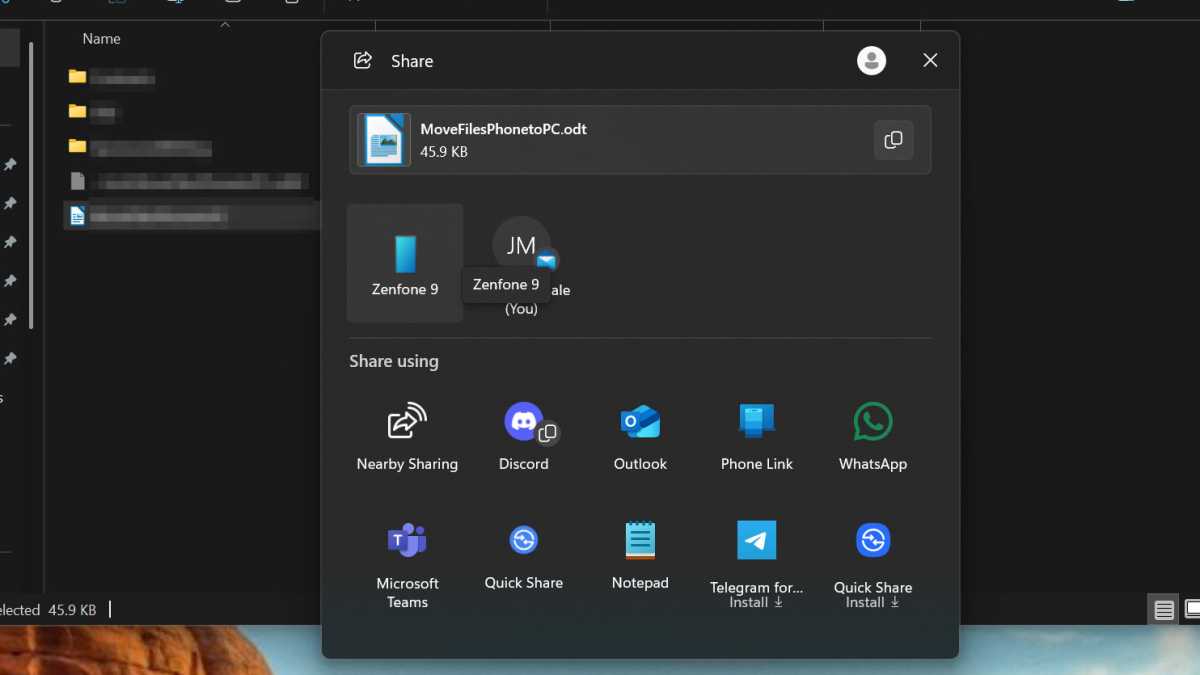
Jon Martindale / Foundry
You’ll need to install the Phone Link app on your PC as well as on your phone (Android or iPhone), then jump through some hoops to get your phone and PC connected. After you’ve done that, sharing between the two devices is pretty straightforward. To share files directly, just right-click on the file you want to send in Windows, select Share with, then select your phone from the list of recipient devices. It’s one of the best tips that’ll make you a Windows 11 master.
Although I’d love to recommend Phone Link more because it’s so useful on paper, I find it rather buggy in practice. My phone sometimes fails to connect to my PC despite being on the same network, and it’s frustrating enough that I’d rather rely on something else. Still, if it works well for you, it’s a wonderfully convenient wireless option.
Email or messaging apps
Works in a pinch
If you can’t use any of the above methods, or if you just need to transfer some files right now without setting anything up or scrambling for cables, then email is your best bet—as long as the file isn’t too big. Compose a new email to yourself, attach the file, then save as draft. Open the draft on the receiving device and download the attachment. Done!
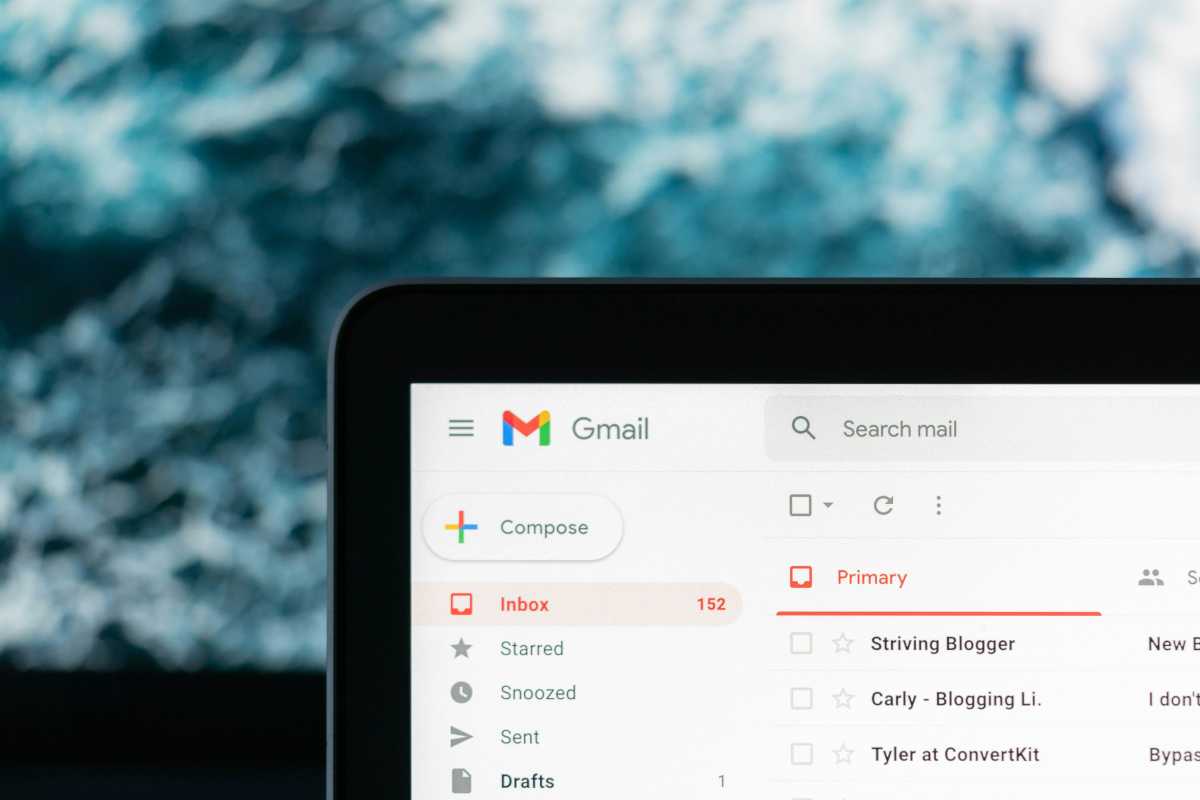
Justin Morgan / Unsplash
This works with messaging apps, too. Log in to WhatsApp, Telegram, Signal—your preferred messaging app of choice—whether via web app or local app, then send the file as an attachment in a message to yourself. (Most messaging apps let you message yourself like this.) Access the app on the recipient device and download the attachment there.
USB is still the best, if you ask me
There are so many ways to get files from your PC to your phone and back again, but most of them require some setup, are limited by Wi-Fi network speeds and uptime, and are prone to interruption.
That’s why I’m still partial to plugging in a USB cable and calling it a day. It’s fast, it works even when my internet is down, and it’s universally compatible with every device I own. I don’t need to download any apps or remember login codes. Just plug and send. (And if I don’t have the right USB cable for a device, adapters and hubs are cheap.)
Don’t agree? That’s okay! I’ve shown you several other methods you can use, so find the one that works best for you and start effortlessly moving your files around between devices like a pro.
Further reading: Ways to add laptop storage without a new SSD
This articles is written by : Nermeen Nabil Khear Abdelmalak
All rights reserved to : USAGOLDMIES . www.usagoldmines.com
You can Enjoy surfing our website categories and read more content in many fields you may like .
Why USAGoldMines ?
USAGoldMines is a comprehensive website offering the latest in financial, crypto, and technical news. With specialized sections for each category, it provides readers with up-to-date market insights, investment trends, and technological advancements, making it a valuable resource for investors and enthusiasts in the fast-paced financial world.