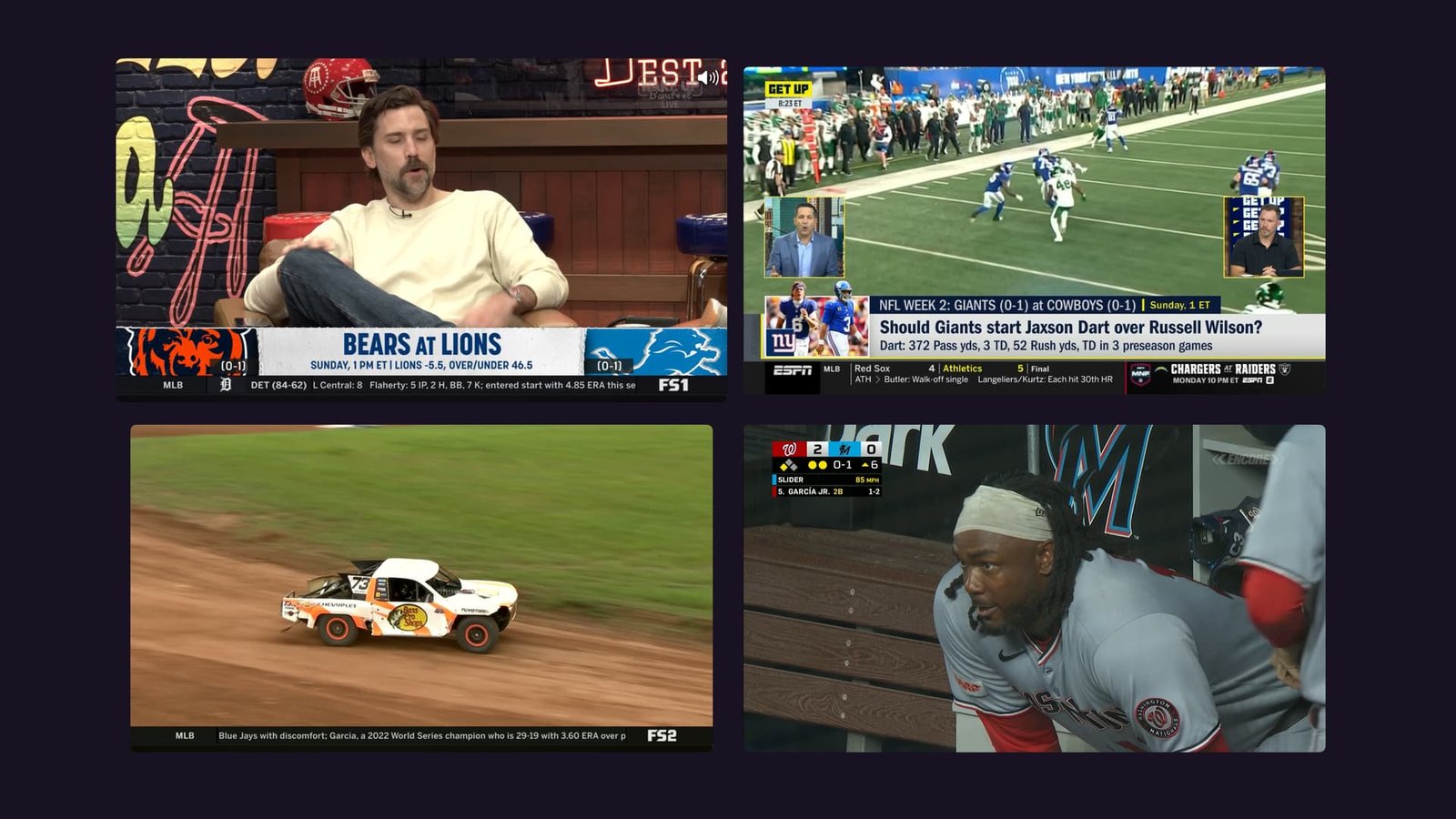On Monday night, I watched TV in a way was previously impossible.
Using Channels DVR, I was able to play the Yankees game via MLB.TV on half the screen, with the other half playing Monday Night Football via a local over-the-air broadcast. This was thanks to Channels’ new Multiview feature, which lets you watch up to four live channels simultaneously on Apple TV 4K streaming boxes. I fully intend to watch local Bengals broadcasts side-by-side with NFL Redzone in the future.
While some individual streaming services have their own multiview features, Channels is the first solution I’m aware of for TV antenna users (I should note that the Channels Multiview feature is an experiment at this time). And because Channels can bring in other sources of content—like my MLB.TV subscription—it’s the only way to use multiview across cable channels, streaming sources, and over-the-air broadcasts.
How Channels DVR works
I’ve previously praised Channels as the best over-the-air DVR solution for folks who don’t mind getting their hands dirty. It’s not a device you can buy, but rather a software application you can run on a desktop Windows PC, Mac, Linux machine, or NAS box. It requires its own subscription, which costs $8 per month or $80 per year.
Personally, I run the Channels DVR server on an M1 Mac Mini desktop, but a sub-$200 mini PC like this one would also work. You might also find an inexpensive mini desktop tower on eBay, a local second-hand store, or something like Facebook Marketplace, provided it meets Channels’ hardware requirements.
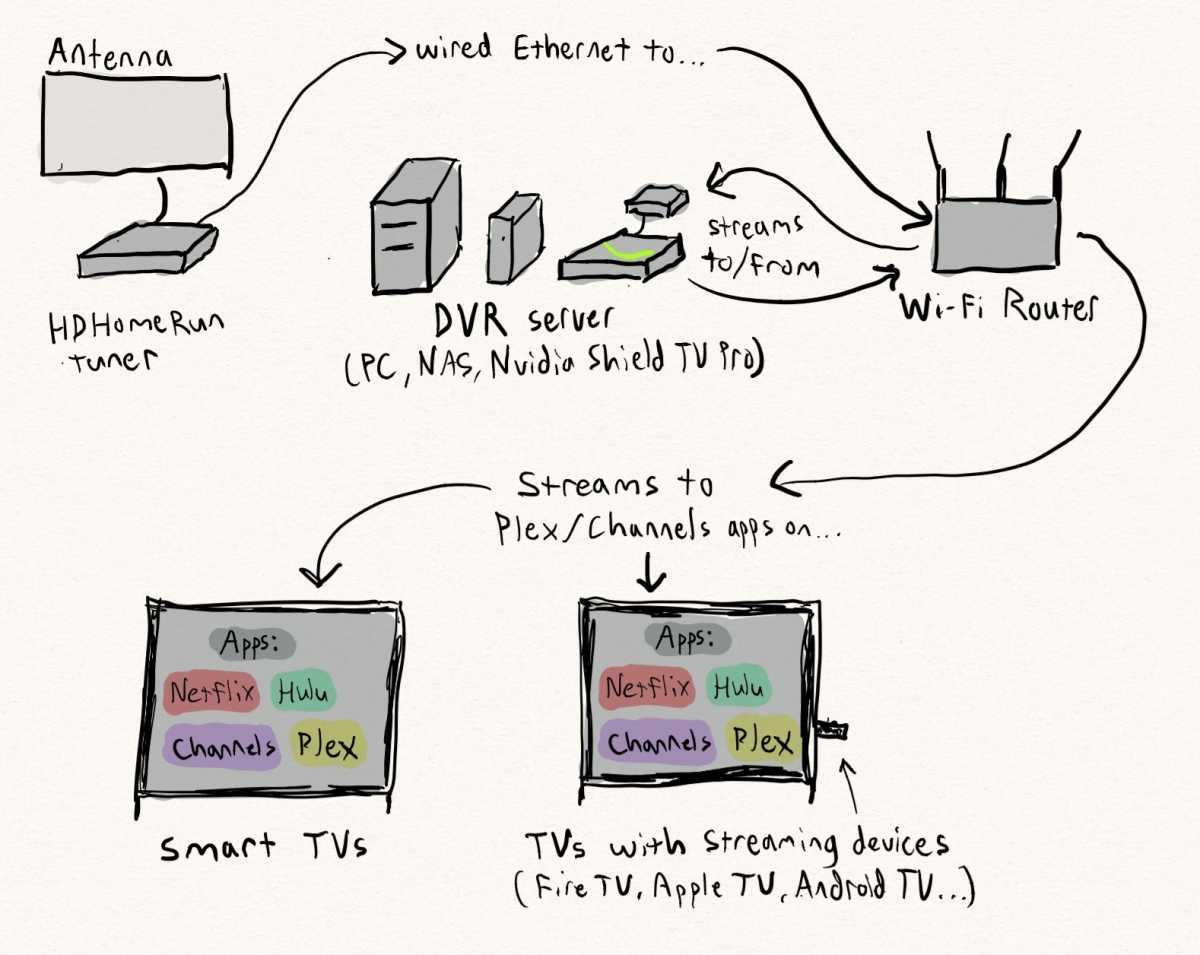
The author’s crude illustration of how DIY DVR servers such as Channels work.
Jared Newman / Foundry
Once you’ve installed Channels, you must supply it with sources of content. For over-the-air TV, this requires an HDHomeRun tuner, which connects to your Wi-Fi router with an ethernet cable. You can connect any over-the-air antenna to the HDHomeRun box to capture local broadcasts.
Channels can also capture the TV Everywhere streams that cable and live TV streaming providers make available to customers. If you subscribe to YouTube TV or DirecTV’s streaming packages, for instance, you can feed many of their channels into the DVR as well.
Lastly, if you’re willing to mess around with Docker containers, you can feed additional streaming sources into Channels, including MLB.TV, Paramount+, and NFL+. (More on this shortly.)
With Channels’ DVR server running on a desktop PC, you can then watch and record live TV through Channels’ streaming apps, which are available on Apple TV, Fire TV, Android TV/Google TV, iOS, and Android mobile devices. (The new Multiview feature only works on Apple TV 4K boxes and iPads; developer Jon Maddox tells me there are no plans to support it on Fire TV, Google TV, or Android streamers.)
All told, you’re looking at about $300 in up-front hardware costs—or more if you don’t have a streaming device already—plus the $8-per-month or $80-per-year subscription. It’s not for everyone, but it’s a worthy investment if you want more control over your TV setup. Channels offers extensive recording options with automatic ad-skipping, out-of-home access to live and recorded TV, and customizable menus. You can even create your own groups of favorite channels and turn recordings into round-the-clock “virtual channels.” Multiview just makes Channels even stronger.
Channels’ new Multiview feature
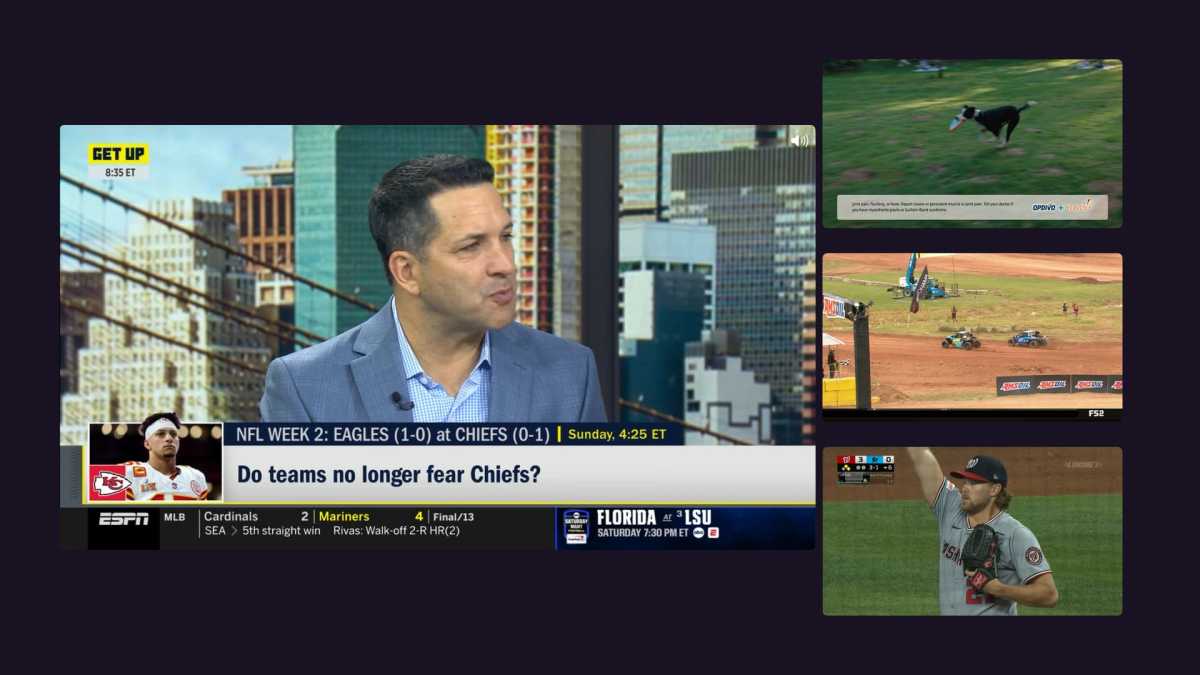
FancyBits
Multiview for Channels DVR is currently in beta on Apple 4K TV devices only. To use it, you’ll need perform a handful of specific steps:
- Install Apple’s Testflight app on an iPhone or iPad.
- On the same iPhone or iPad, head to the Channels DVR Testflight page and join the beta program.
- On your Apple TV 4K, search in the App Store for Testflight and install it.
- Open Testflight on the Apple TV, then install the Channels DVR beta from there.
Now you should see the Channels DVR beta app on your Apple TV home screen. If you already have the regular Channels app installed, you’ll need to use the beta app instead to access Multiview.
To use start a Multiview session, hold down the remote’s select button on any channel in the live TV guide. Click “Watch,” then select “Multiview.”
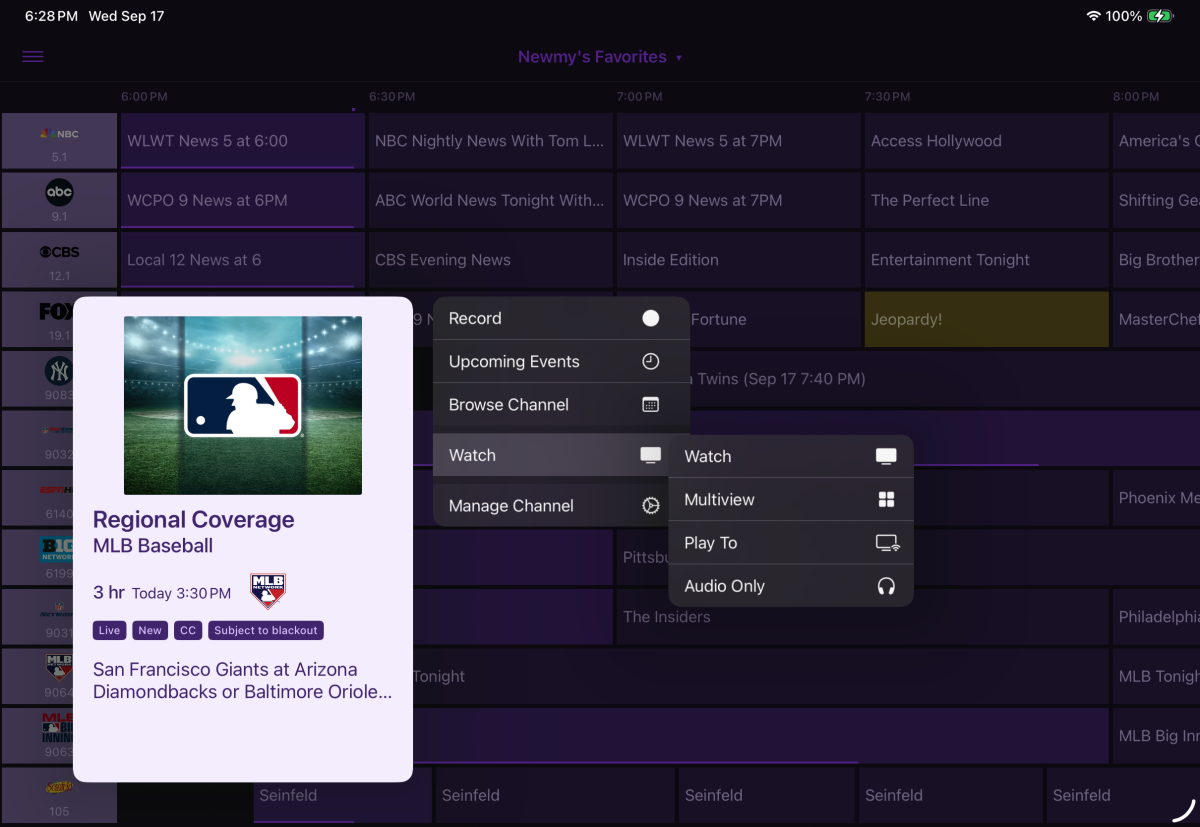
Multiview also works on iPads, as shown here.
Jared Newman / Foundry
Now you can select up to three additional channels to watch in split-screen. Highlight any individual channel to hear its audio, and click on it to enlarge the window. Use the back button to shrink the window down again. Hold the select button on any channel to remove or replace it.
One last suggestion: In Channels, head to Settings > Playback > Multiview, then disable “Roomy Spacing.” This will stretch the video windows to the edges of your screen instead of leaving empty space around them.
Adding more channels to Channels
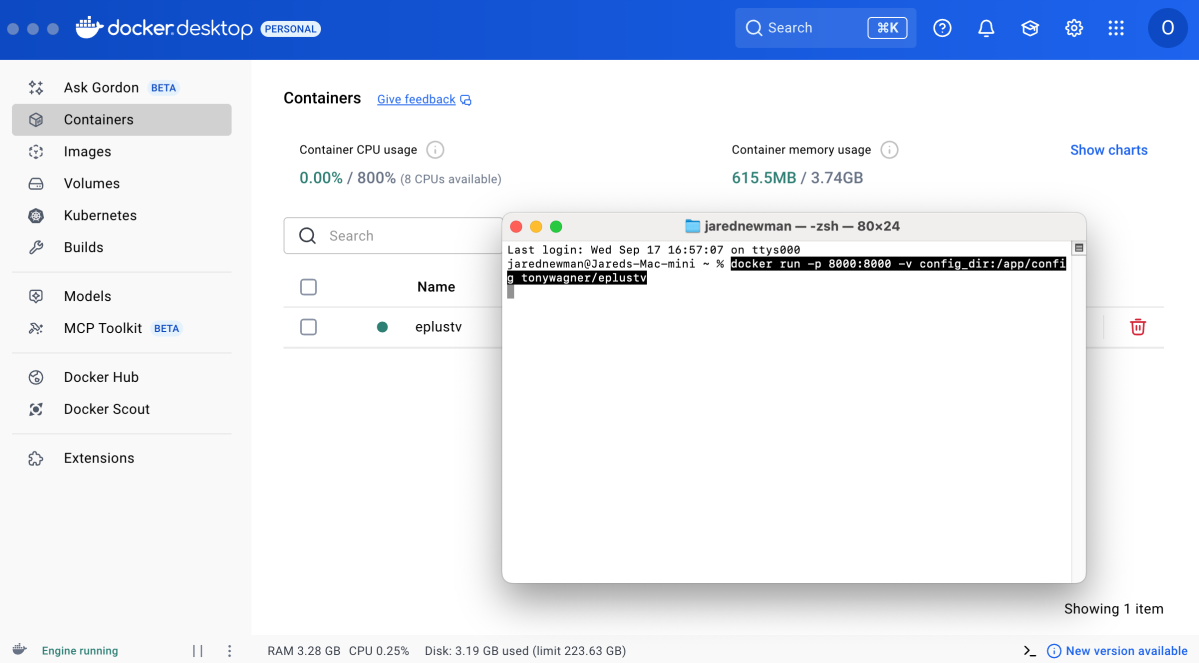
What it looks like to set up a Docker container.
Jared Newman / Foundry
Even with just over-the-air TV, the new Multiview feature is a breakthrough, especially for football fans. If your local CBS and Fox stations both air games on Sundays, for instance, you’ll be able to watch them side-by-side.
But the real power with Channels comes from bringing in streaming sources such as MLB.TV, NFL Redzone, NBA League Pass, and ESPN+. This is possible thanks to community-made add-ons and Channels’ support for custom video feeds.
Fair warning: None of these add-ons are authorized by the streaming services themselves. They’re not exactly piracy, since you must be a subscriber to each service to use them, but they could run afoul of the services’ terms of use.
Disclaimers aside, you’ll need to be comfortable creating and managing Docker containers on your desktop computer. The process looks like this:
- Head to the Docker website, select “Install Docker Desktop,” then complete the installation process. (Personal use is free and does not require a paid plan.)
- Open a Terminal on MacOS or Linux, or PowerShell on Windows.
- Paste the extension’s Docker code into the terminal and hit Enter. The Docker app will show that the extension is running in the “Containers” tab.
- in your Channels DVR settings, add the provided .M3U playlist and .XML guide data links as Custom Channels.
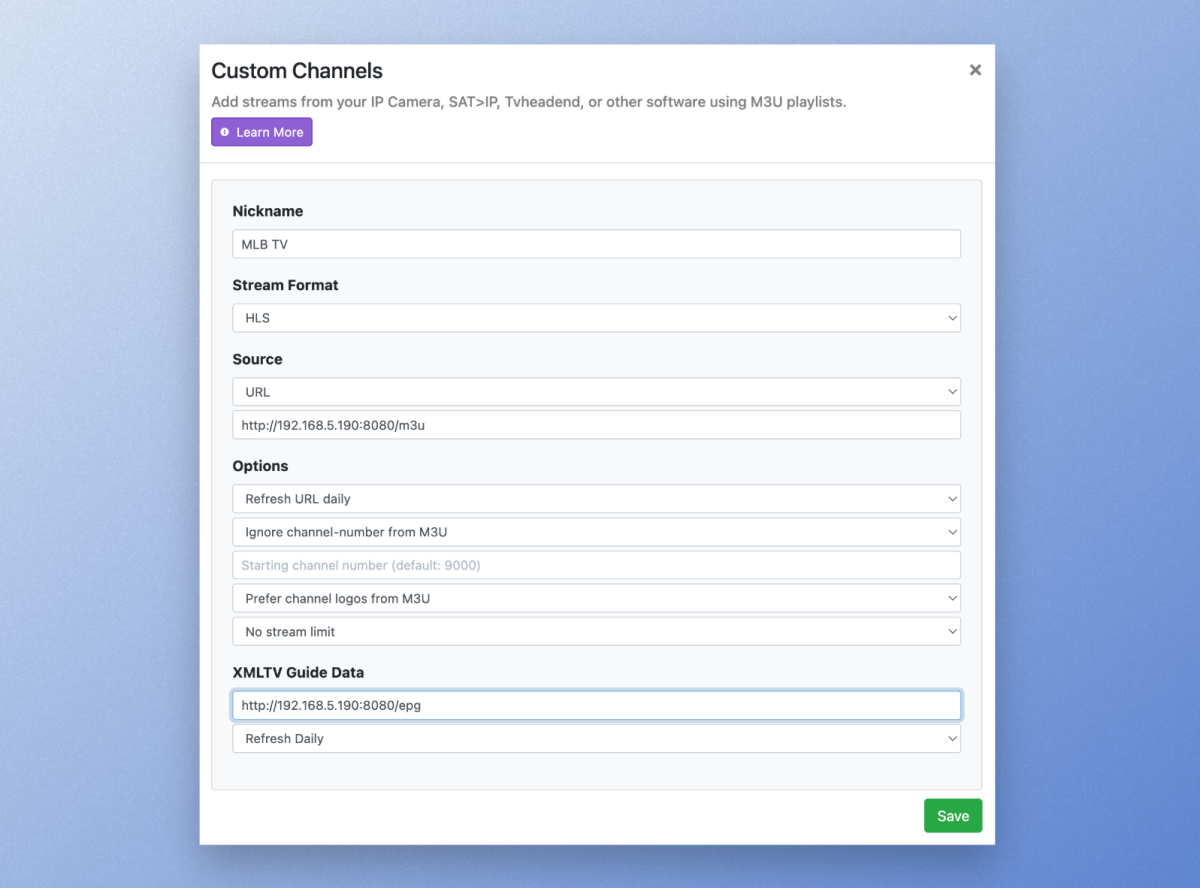
Adding a custom video source to Channels DVR.
Jared Newman / Foundry
The main add-on to consider is EPlus.TV, which brings a variety of sports streaming sources into Channels including NFL+, ESPN+, Paramount+, and various regional streaming services. After setting up the EPlus.TV Docker container, you can access a web portal to sign into each service. There’s also a separate add-on for MLB.TV’s out-of-market plans. This will create additional channels for each team that you’re eligible to watch.
In some cases, you might need to tweak the Docker code to work with your system. If you run into trouble, I’ve found that AI tools such as ChatGPT can help with debugging.
Multiview on your own terms
Ideally, smart TVs and streaming devices would offer their own multiview features, allowing you to play video from multiple apps side by side. Apple TV has sort-of attempted this with picture-in-picture mode, but it’s poorly supported by streaming services and can be insufferably buggy. It also doesn’t support true split-screen viewing and only works with two videos at a time.
By bringing over-the-air and streaming sources into Channels, you can perform an end-run around such restrictions. While the setup takes a bit of work, it’s at least easier than bringing four TVs into your living room.
Sign up for Jared’s Cord Cutter Weekly newsletter for more streaming TV advice.
This articles is written by : Nermeen Nabil Khear Abdelmalak
All rights reserved to : USAGOLDMIES . www.usagoldmines.com
You can Enjoy surfing our website categories and read more content in many fields you may like .
Why USAGoldMines ?
USAGoldMines is a comprehensive website offering the latest in financial, crypto, and technical news. With specialized sections for each category, it provides readers with up-to-date market insights, investment trends, and technological advancements, making it a valuable resource for investors and enthusiasts in the fast-paced financial world.