Microsoft has started rolling out the new Start menu for Windows 11, which we previously did a deep dive preview on. Both versions 24H2 and the newer 25H2 of Windows 11 can use the new Start menu. Microsoft is also revising File Explorer to simplify navigation.
The new features and other improvements are available via optional update KB5067036, which was released on October 28th.
What the new Start menu looks like
The new Start menu is the central innovation in this update, designed to enable quick and smooth access to all your apps. It now contains a scrollable section that you can use to access all installed applications.
Microsoft is also introducing different views: the category view, which sorts apps by category and highlights selected content, and the grid view, in which apps are listed alphabetically. Your last selected view will be applied when you next reopen the Start menu.
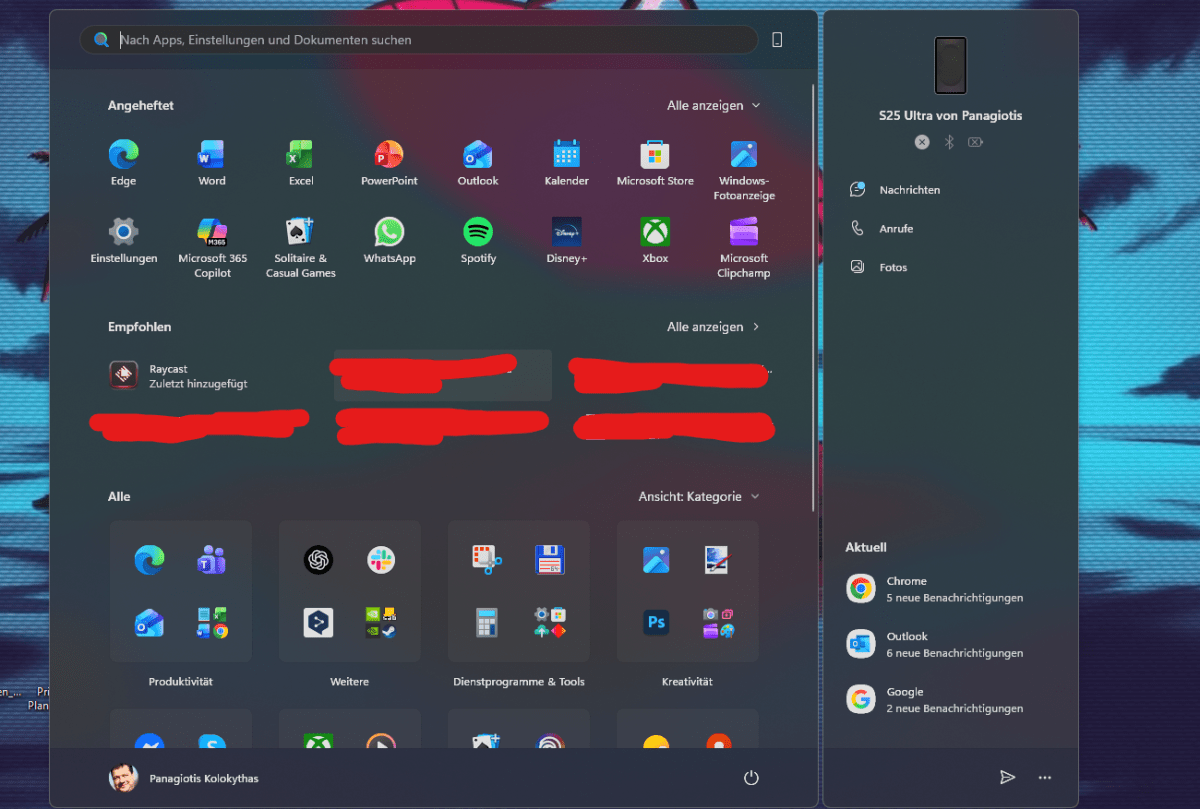
Foundry / PC Welt
Lists should also provide a better overview. The Start menu also automatically adapts to your screen size, with sections such as Pinned and Recommended expanded or collapsed based on the content. You can also adjust in the settings under Personalization > Start whether you want to see recommendations at all.
On the right-hand side, there’s also a section for the new Phone Link integration, allowing you to move files between your PC and smartphone or seamlessly resuming Android apps from your Windows PC. The new view also shows important elements such as incoming calls, messages, or photos that you can transfer.
Other new features in the update
In addition to the new Start menu, Microsoft has also improved File Explorer, which can now share recommended files in the File Explorer Home section. These are mostly “frequently used” or “recently added” files that you can access more quickly. The new section is optional and can be deactivated in the settings.
The battery level display (on laptops) is also revamped in this update. Microsoft is introducing improved battery level icons that are color-coded, showing green for sufficient battery or charging in progress, yellow for energy-saving mode or battery below 20 percent, and red for a very low battery that’s on the verge of dying.
How to get these new features
You can obtain the optional KB5067036 update via Windows Update, which needs to be installed manually. Alternatively, you can download and install the update via the Microsoft Update Catalog.
Note that if you’re going to install update KB5067036, you must first install update KB5043080 (the mandatory September update).
As the new Start menu and other features are on a gradual rollout, you may not have access to all of them immediately after installing the update. If you’re impatient and have some technical know-how, you could try using ViVeTool to force unlock those features.
To do so, install ViVeTool and then open the Windows Command Prompt with admin rights. Then enter the command cd c:folderpathViveTool-v0.x.x followed by vivetool /enable /id:47205210. Confirm with Enter and restart your PC to apply the changes.
Further reading: Quick Windows 11 tweaks that speed up your PC
This articles is written by : Nermeen Nabil Khear Abdelmalak
All rights reserved to : USAGOLDMIES . www.usagoldmines.com
You can Enjoy surfing our website categories and read more content in many fields you may like .
Why USAGoldMines ?
USAGoldMines is a comprehensive website offering the latest in financial, crypto, and technical news. With specialized sections for each category, it provides readers with up-to-date market insights, investment trends, and technological advancements, making it a valuable resource for investors and enthusiasts in the fast-paced financial world.
