I’ve used Windows 11 regularly for a couple of years now. I still dislike it. But now we’re all stuck with it, given Windows 10’s “death” earlier this month.
What I hate in particular: The sound settings on the Windows taskbar.
In Windows 10, when you clicked, you could immediately see a name for your output device. I could tell at a glance what the active speakers were. Most people don’t have as many connected devices I do, but even when I traveled with just a laptop and a pair of headphones, this info was helpful.
In Windows 11, you only see the volume slider—to get the name of the active speaker, you have to click a button. This extra step slows me down, which is the part I dislike. Having to scroll through a bunch of device names (some of which I’ll never use as speakers) drags out the process even more.
I can’t fix the interface, but I can hide the excess audio devices. So that’s what I did.
How to disable a sound device in Windows
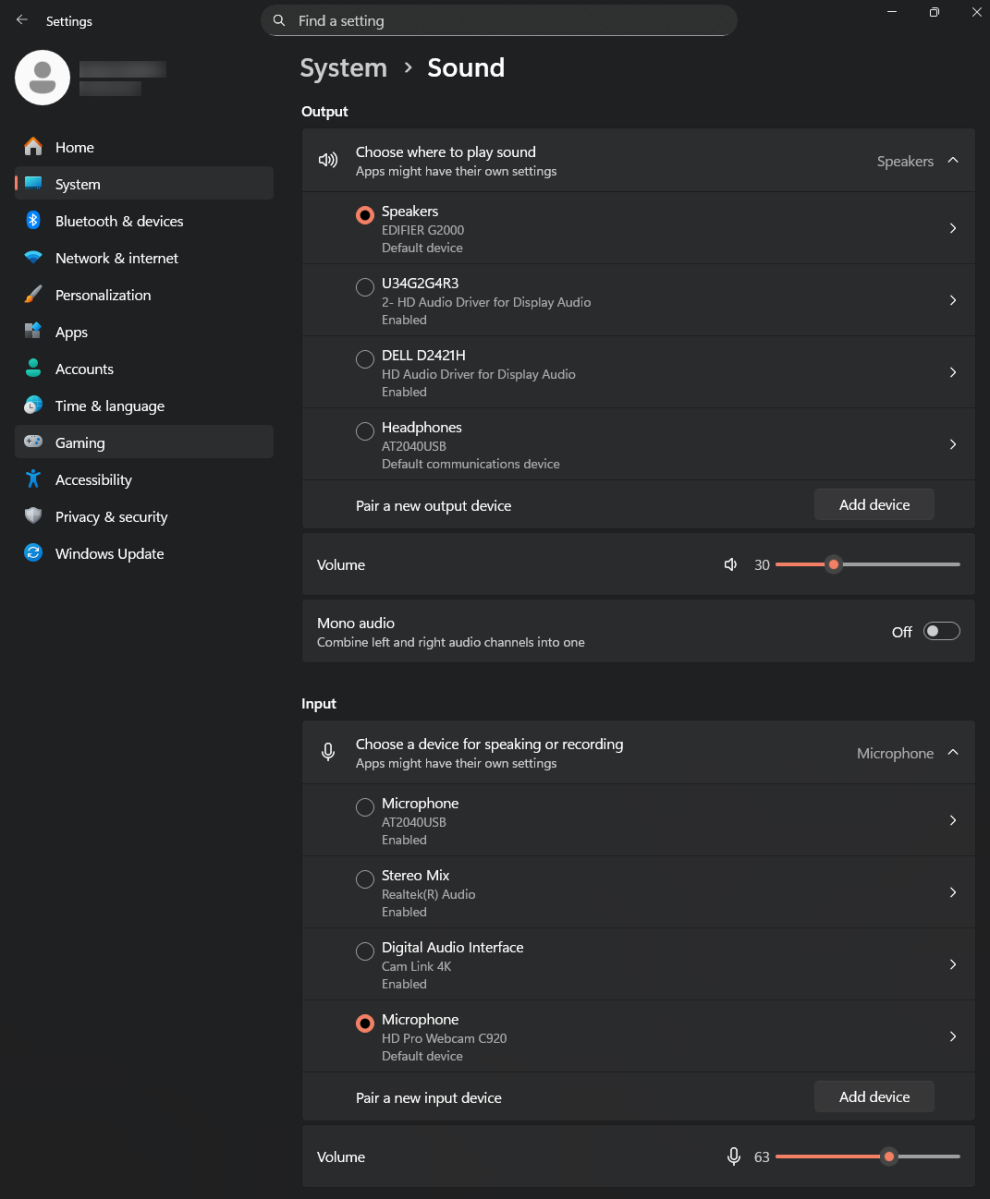
PCWorld
To make an audio device disappear as a sound option, you have to disable it in Windows.
- Open the Settings app.
- Click on System > Sound. (Or search for ‘Sound’)
- Click on the audio device you want to disable.
- Under General > Audio, click on the Don’t Allow button.
You can choose to disable both output and input devices. Output is what plays sound from your PC, like internal or external speakers, Bluetooth headphones and earbuds, etc. Input is what records audio from you or your environment—basically, microphones. These can be webcams, dedicated microphones, etc.
On these output and input lists, you may see peripherals and devices you might not expect like your monitor or a capture device. For me, it was two monitors and a CamLink 4K capture dongle that was cluttering my audio options. So I disabled them all, both as output and input devices.
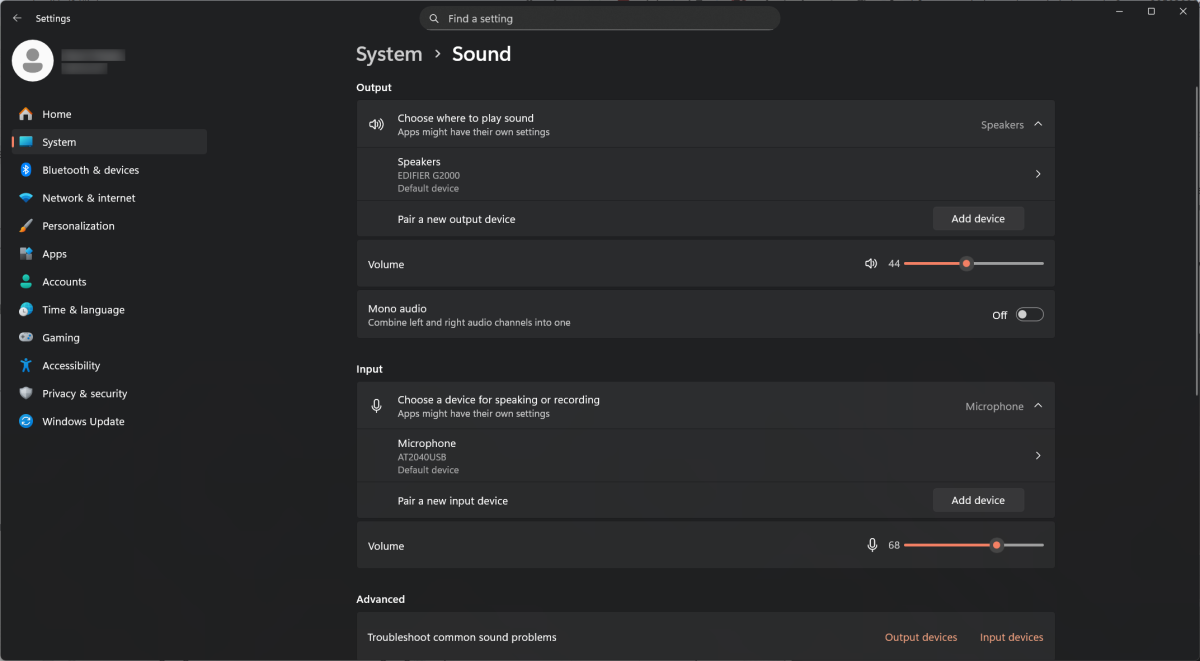
After a massive spree of disabling, I now have a much cleaner, clearer set of audio options.
PCWorld
For good measure, I also disabled the audio for my webcam. I prefer my dedicated mic and this reduces the ability for compromised or rogue software on my PC to immediately hijack its use.
If you ever accidentally disable the wrong sound device, just go to System > Sound, scroll down to All sound devices, and then choose the one you want to re-enable.
Note: If you disconnect a device (like a monitor) and plug it into another port, you may cause Windows to reactivate it as an audio source. You’ll have to disable it again if this happens.
This “fix” doesn’t eliminate all of my crankiness about Windows 11 and its interface nonsense. But it reduces the friction.
This articles is written by : Nermeen Nabil Khear Abdelmalak
All rights reserved to : USAGOLDMIES . www.usagoldmines.com
You can Enjoy surfing our website categories and read more content in many fields you may like .
Why USAGoldMines ?
USAGoldMines is a comprehensive website offering the latest in financial, crypto, and technical news. With specialized sections for each category, it provides readers with up-to-date market insights, investment trends, and technological advancements, making it a valuable resource for investors and enthusiasts in the fast-paced financial world.
