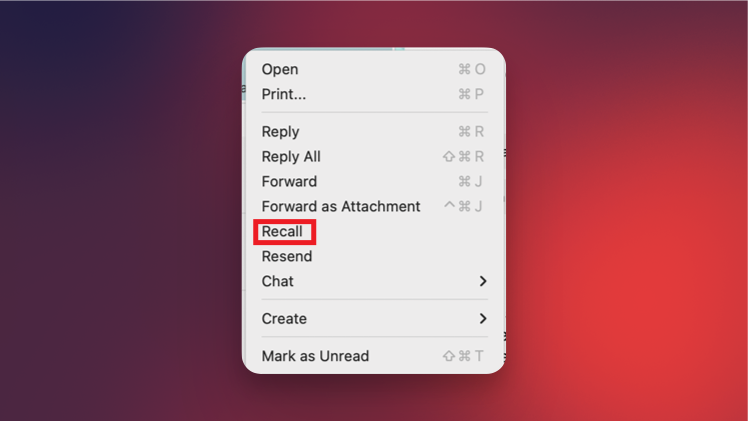Gmail has had an Undo Send feature for years now, and it looks like Outlook for Mac is about to get a version of it too. While Outlook Recall technically isn’t new, Microsoft is streamlining bringing it to Outlook’s Mac app. Recall allows you to unsend an email in Outlook and works on both the service’s free and paid tiers, and you can try out a beta version right now.
What is Outlook Recall?
I’ve often sent emails without thinking too much, and only after sending did I realize that I could have chosen a different example to illustrate a problem, my tone could be perceived as a bit rude, or that my email has an embarrassing typo. I’ve even misspelled my own name in an email once (I still pray that the receiver didn’t notice it). In all these cases, I wished that Microsoft allowed me to quickly unsend the email, and eventually, I trained myself to take a deep breath and review emails before hitting the dreaded Send button.
Now, with Outlook Recall, Microsoft has a way to help you unsend emails. It works with Outlook’s Windows and web apps, and now the Mac app, too. This feature is not to be confused with Microsoft’s AI Recall, which quietly records everything you do on your PC. The Outlook Recall feature is only for bringing back sent emails.
How to use Outlook Recall

Credit: Microsoft
To use Outlook Recall for Mac, you’ll need to be on the Microsoft 365 Insider program. To join it, visit this page and follow the instructions for the type of Office account that you have. Note that you using updates intended for the Insider program might mean troubleshooting and dealing with occasional bugs and crashes, as they’re not fully ready yet. The program is meant for testing features before they’re released to the general public, so you could face weird issues in your Microsoft 365 apps.
Once you’ve joined the Insider program, you may have to update the Outlook for Mac app to version 16.94 or newer to start using the Recall feature. Check under File > Office Account > Update Options to be sure.
Outlook Recall only works if you and the receiver are subscribed to Microsoft 365 or Exchange within the same organization. If you’ve emailed something to someone outside the organization, you’re out of luck. Once you’ve sent an email to another person in the same organization, follow these steps to use Outlook Recall:
-
Go to the Sent Items folder in Outlook for Mac.
-
Right-click the email you wish to unsend.
-
Click Recall. This button is also available in the toolbar above your emails.
-
Go back to your Inbox and you’ll see a small popover notification telling you that the message was successfully recalled.
-
Right-click the sent message and select Resend to send it again.
Microsoft said it plans to roll out this feature to the (confusingly separate from Beta) Preview channel this month (February 2025). If all goes well, it should make it to stable version of Outlook for Mac soon.
This articles is written by : Nermeen Nabil Khear Abdelmalak
All rights reserved to : USAGOLDMIES . www.usagoldmines.com
You can Enjoy surfing our website categories and read more content in many fields you may like .
Why USAGoldMines ?
USAGoldMines is a comprehensive website offering the latest in financial, crypto, and technical news. With specialized sections for each category, it provides readers with up-to-date market insights, investment trends, and technological advancements, making it a valuable resource for investors and enthusiasts in the fast-paced financial world.