Have you ever thought about what you’d do if you ever forgot or lost your Windows password? (That is, besides cursing fate.)
In the old days, you could usually get back into the PC through other methods. The process could be time-consuming, but it usually worked. But now you could end up stuck.
Why? Most people use a Microsoft account to log into Windows. You can’t circumvent this login method in the same ways as years past. Your login credentials are managed online, for starters. Also, Windows automatically encrypts your data via Device Encryption for Home users, and through BitLocker for Pro users. (The only time Windows won’t auto-encrypt your data is if your PC is not compatible—but your password still will be out of reach.)
Ultimately, you’ll lose your documents, photos, videos, and other data you’ve saved on your PC and in the cloud, if you’re not prepared.
Fortunately, you can avoid getting locked out with just a few minutes of prep work.
Set up other ways to access your Microsoft account
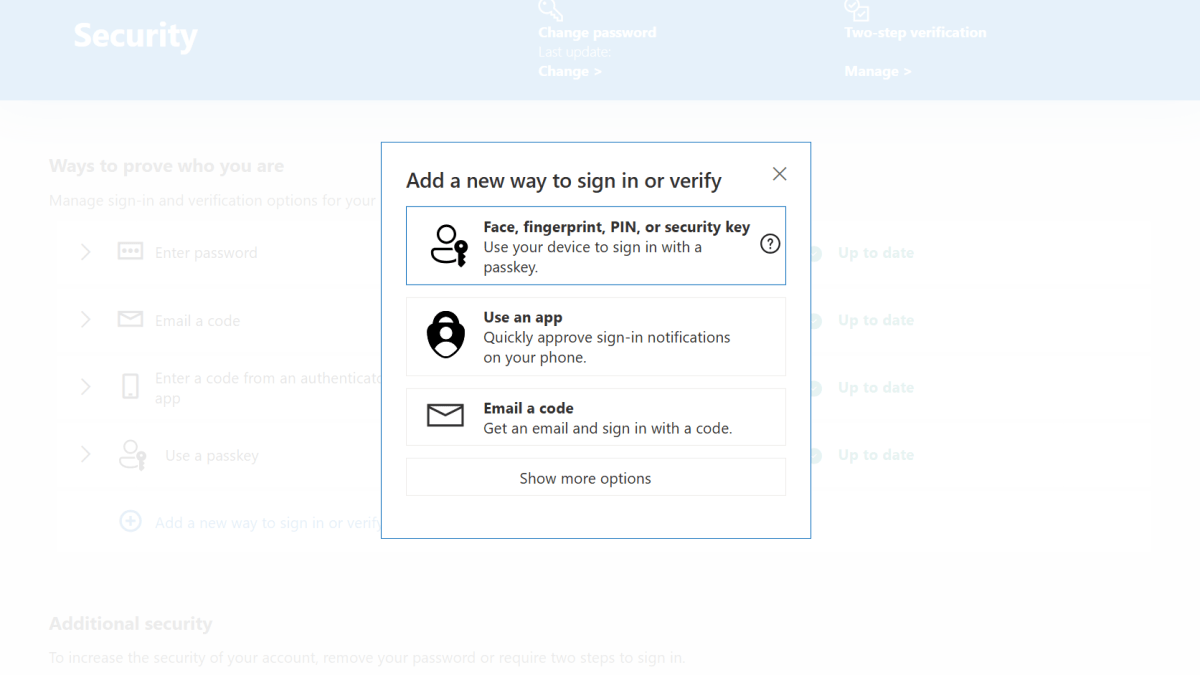
PCWorld
Adding multiple verification methods to your Microsoft account gives you options if you forget your password or lose your phone.
In addition to a password, you can choose to:
- Have a code emailed or texted to you
- Use an app to approve sign-ins
- Create a passkey
For most people, I usually recommend setting up both the email and text options at minimum. (If you have two-factor authentication active, you must have both.) Most of the time, text messages will be the easiest method to get back into your account. But if you lose your phone, then email codes should still be available to you—assuming you can still access that account without your phone. (That is, you have the password stored or memorized separately.)
Passkeys are smart and simple to set up, too. They’re also more secure. You can store them on a phone, in a password manager, or on a security key (e.g., YubiKey). You can also create more than one tied to your account, so you could put one on your phone and on a security key, in case you lose one or the other. Or heck, even multiple phones and security keys.
Save your Microsoft account recovery info
Microsoft lets you generate a recovery code that allows you to log into your account without your password, phone, or any of the other methods you’ve set up. If you set up multiple ways to sign-in, you’ll reduce the chance for needing a recovery key to get back into your account. But having it on hand is still a good idea.
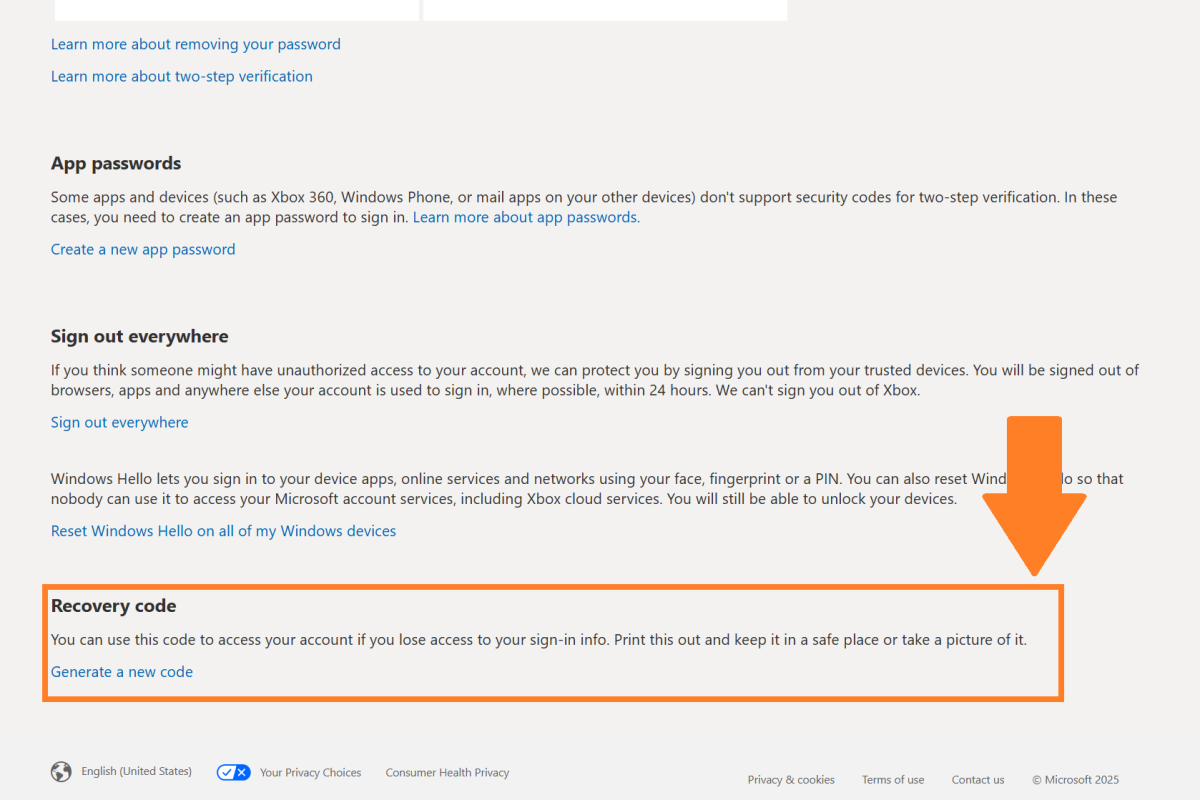
PCWorld
If you’ve already set up a recovery code, you won’t be able to view it again—so you will have to generate a new one if you don’t have the existing one saved. (Note: Any new code generated will make previous ones become invalid.)
To save it, follow these steps:
- Head to account.microsoft.com/security
- Under Account, click on Manage how I sign in.
- Scroll to the very bottom of the screen to find Recovery code
- Click Generate a new code.
Remember: A recovery code gets you back into your account without a password. It will also bypass two-factor authentication set up on the account. Be sure to save this in a safe, secure place where others can’t find or steal the info!
What about 2FA backup codes? Many services allow you to download a set of backup codes designed for one-time use, in case you lose your primary method for 2FA. Microsoft does not. I suggest setting up a passkey on a different device or on a security hardware key—you won’t need to input a 2FA code when using a passkey.
This articles is written by : Nermeen Nabil Khear Abdelmalak
All rights reserved to : USAGOLDMIES . www.usagoldmines.com
You can Enjoy surfing our website categories and read more content in many fields you may like .
Why USAGoldMines ?
USAGoldMines is a comprehensive website offering the latest in financial, crypto, and technical news. With specialized sections for each category, it provides readers with up-to-date market insights, investment trends, and technological advancements, making it a valuable resource for investors and enthusiasts in the fast-paced financial world.
