If your computer won’t start you might be pulling out your hair at the prospect of losing all your precious data. But all isn’t necessarily lost.
If the drive is corrupted or dead, you are in a pickle. Any attempt to retrieve data in that case is going to be very difficult and possibly cost an arm and a leg.
But the PC may not be starting for a more benign reason – i.e., the power supply is on the blink or there’s a corrupted sector, in which case your data may well be intact. There are two main options if that’s the case, either to boot from a USB flash drive or remove the drive entirely and plug it into a working computer. Here we walk you through the former and give you advice on the latter.
Option 1: Create a bootable Windows USB drive
This is the method to try if your PC still turns on but just won’t boot into Windows.
1. Create the bootable drive
- Get another PC and a USB flash drive with at least 16GB on it.
- Now go to Microsoft’s Media Creation web page and download the installation media.
- Run the .exe file and select Create Installation media. You will have the option of choosing ISO or bootable media, choose bootable media.
2. Boot into Recovery Environment
- Next boot into the BIOS / UEFI on your PC that won’t boot and find the option that lets you change the order of the boot device. Set the USB/flash device as the first device. Plug in the USB drive and save and exit from the BIOS / UEFI.
- Once the USB flash drive is detected, you should see a Windows installation screen. Choose the option Repair your computer. This will open Advanced Recovery.
- Click on Troubleshoot > Advanced Options > Command Prompt.
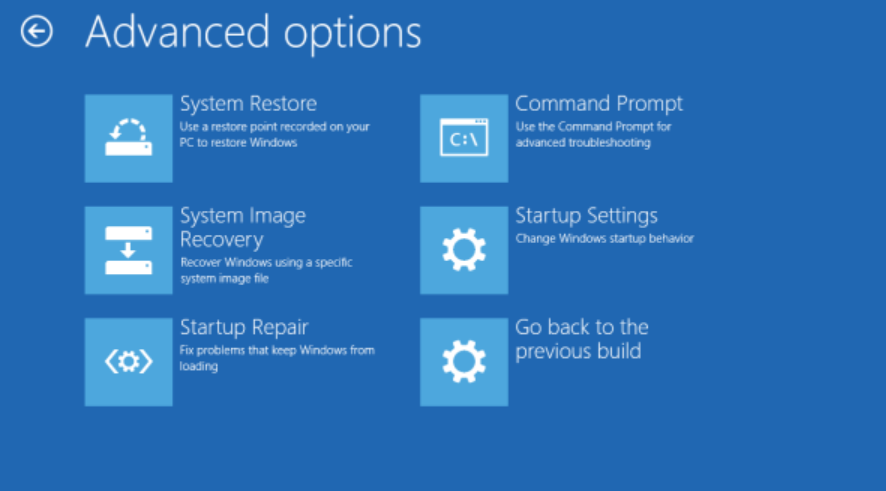
Dominic Bayley / Foundry
3. Use the Command Prompt to recover the data
- When the prompt appears on the screen, type notepad.exe and press Enter.
- Click on File > Open to reveal Windows File Explorer.
- Navigate to your drive and right click on it. Use the Send to option to copy the contents of the drive to external storage.
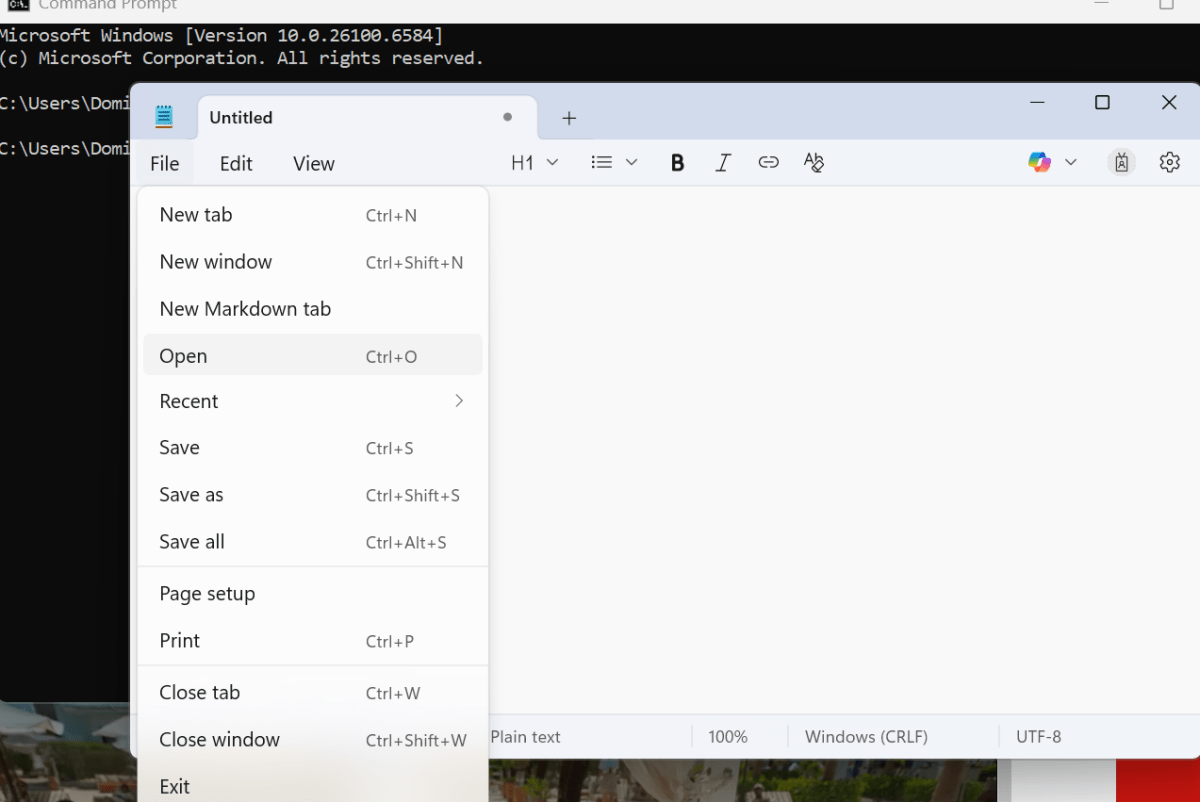
Dominic Bayley / Foundry
Option 2. Remove the drive and plug it into another computer
If your computer won’t turn on, you won’t be able to boot from a USB flash drive. Instead, you’ll need to remove the drive from the PC and plug it into a functional PC to retrieve the data.
There are a few things you’ll need. First off, you’ll need a screwdriver to open your PC and remove the drive. Also, to plug your drive into a working PC you’ll need to buy the correct cable, either a SATA to USB cable for a 2.5-inch drive, or if your drive is an M.2 type, SATA M.2-to-USB adapter or NVMe M.2-to-USB adapter (check your PC’s manufacturer specifications to see the drive type).

Pexels: IT Services EU
It can be tricky finding the right cable, but suppliers like Amazon tend to carry the different types. You may need to seek technical help or watch an online guide to remove your drive. In some laptops the drive is soldered onto the motherboard. If that’s the case, you won’t be able to remove the drive — you’ll have to take the PC to the repairer instead.
Once the drive is removed, you simply have to plug it into the adapter and then plug it into a working USB port. With luck you should see the drive appear in File Explorer.
You can then select all the files you need and copy them to an external drive. If you’re looking for an external drive, you can browse our PCWorld recommendations. When that’s done you can attempt to repair your PC with the knowledge that your files are safe and sound.
Finally, make sure you have a reliable backup plan, so incidents like this aren’t so dire.
Related content
This articles is written by : Nermeen Nabil Khear Abdelmalak
All rights reserved to : USAGOLDMIES . www.usagoldmines.com
You can Enjoy surfing our website categories and read more content in many fields you may like .
Why USAGoldMines ?
USAGoldMines is a comprehensive website offering the latest in financial, crypto, and technical news. With specialized sections for each category, it provides readers with up-to-date market insights, investment trends, and technological advancements, making it a valuable resource for investors and enthusiasts in the fast-paced financial world.
